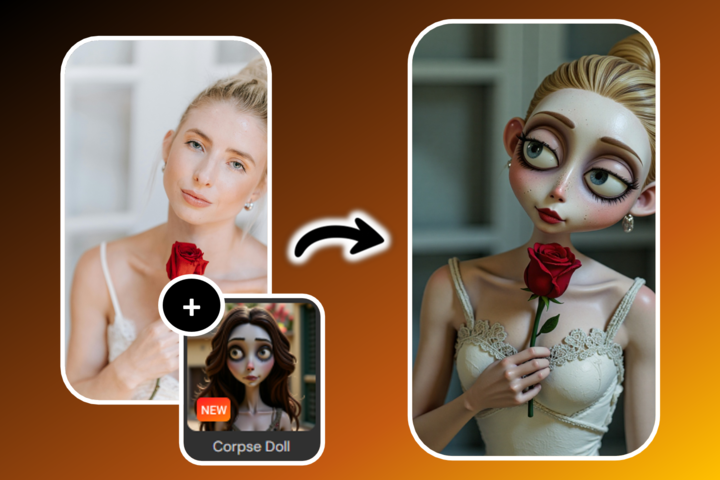Contents
Step into the darkly whimsical world of Tim Burton with the help of AI. The AI Tim Burton filter lets you transform ordinary portraits into gothic, cinematic works of art straight out of The Nightmare Before Christmas or Beetlejuice. With MyEdit’s AI Art Generator and Image-to-Video tools, you can easily recreate that eerie, big-eyed Burton look without needing advanced editing skills.
Whether you’re creating a Halloween post, experimenting with creepy aesthetics, or simply love Tim Burton’s unique style, this guide will show you how to achieve the AI Tim Burton effect and even animate your creation for a truly haunting result.

How to Turn Yourself into an AI Tim Burton-Style Video
MyEdit’s Image-to-Video tool can transform any regular photo into a spooky, animated masterpiece in just a few clicks. Thanks to premade AI Tim Burton-style templates, you can instantly apply the dark, gothic charm of Burton’s films to your own image.
- Upload Your Photo – Start by uploading a well-lit portrait to the Image to Video Template tool . Clear lighting and a visible face help the AI capture your expressions and apply the Tim Burton effect more accurately.
- Choose the AI Tim Burton Video Filter – Go to the Halloween tab and select the “Moonlight Doll” template. This preset instantly transforms your photo into a hauntingly beautiful Tim Burton-style animation—complete with pale tones, dramatic lighting, and that eerie, doll-like charm.
- Adjust the Parameters – Customize your video by selecting the duration, aspect ratio, and other settings.
- Download and Share – Wait a few moments while the AI works its magic. Once your AI Tim Burton video is ready, download it and share your spooky creation on Instagram, TikTok, or any platform to showcase your new Burton-inspired persona.
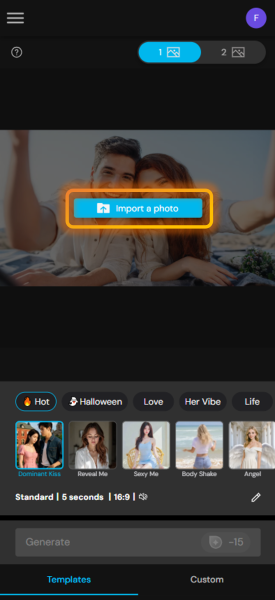
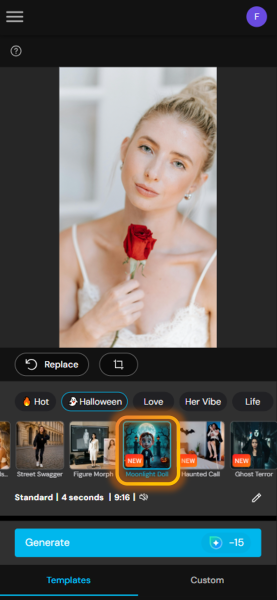
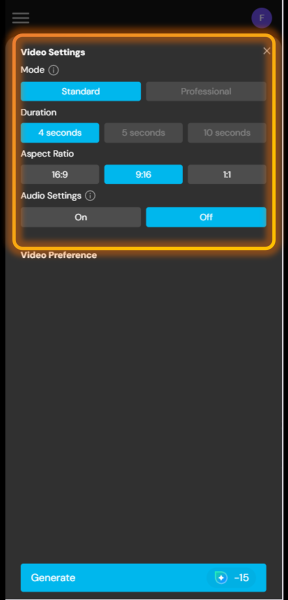

How to Create a Tim Burton-Style Portrait with MyEdit’s AI Art Tool

MyEdit’s AI Art Generator uses advanced artificial intelligence to reimagine your photos in creative and artistic styles. With just a few clicks, you can transform a simple headshot into a bewitching witch or a wise old wizard.
- Upload Your Photo – Go to the AI Art tool and upload a clear portrait of yourself or anyone you’d like to transform. Make sure the face is well-lit and visible for the best results.
- Select the Tim Burton Style Filter – Choose the “Corpse Doll” art filter.
- Generate & Download – Click "generate" and save your Tim Burton style portrait.
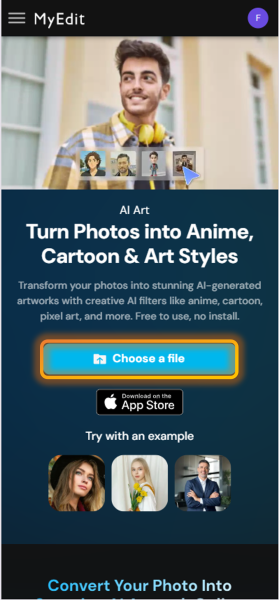
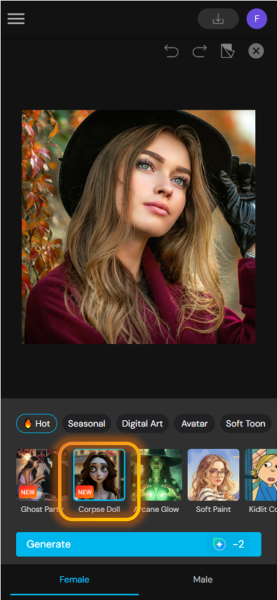
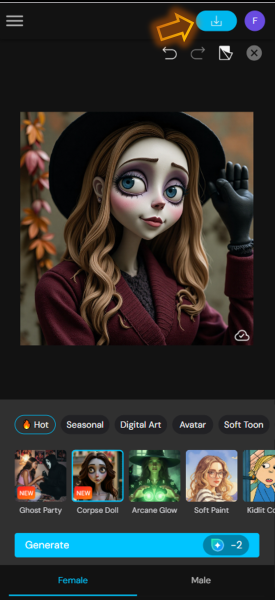
Why Try the AI Tim Burton Filter on MyEdit?
- 🎃 Authentic Burton aesthetic Capture the eerie yet whimsical tone of Tim Burton’s art.
- 👻 No editing experience required Just upload a photo and select a template.
- 💻 Browser-based No need to install any software—everything runs online.
- 💀 High-quality results AI-powered realism and detailed textures for cinematic effects.
- 🦇 Complete creative freedom Customize your look, pose, and atmosphere however you like.
Recommended Articles:
- How to Try On Halloween Costumes with AI Clothes Changer
- How to Create the Ghostface AI Photo Trend
- AI Halloween: Create Spooky Avatars, Videos, Cards, and Images Online
FAQ – AI Tim Burton Filter
1. What is the AI Tim Burton effect?
The AI Tim Burton effect transforms regular portraits into darkly stylized, gothic characters inspired by Tim Burton’s animation and film art style.
2. Can I use the AI Tim Burton filter for free?
Yes! MyEdit offers free credits for both the AI Art and Image-to-Video tools.
3. What makes a good photo for the AI Tim Burton filter?
Use a front-facing portrait with clear lighting and facial details. The cleaner the photo, the more accurate the Tim Burton effect will be.