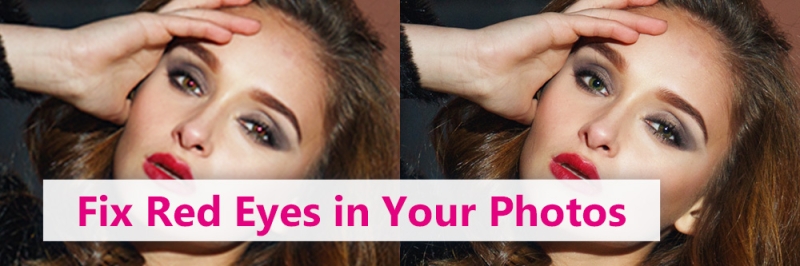Have you ever taken a photo of a friend or loved one, only to realize that their eyes look red in the image? If so, you’ve fallen victim to the red-eye effect.
The red-eye effect can draw viewers’ attention away from the beauty in your photo. Thankfully, you can easily use an editing program to fix red-eye in post-production. In this guide, we’ll teach you how to use the PhotoDirector app to remove red-eye.
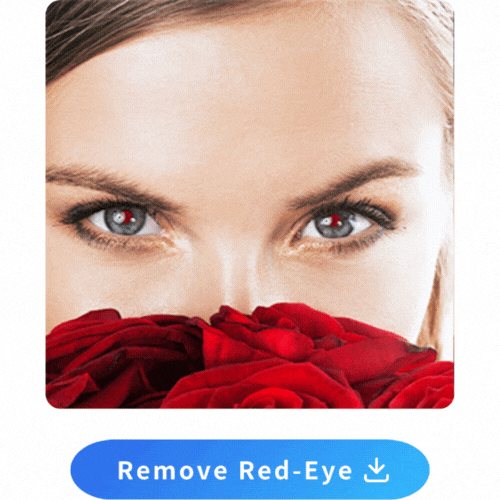
Continue reading to learn how to remove red-eye from pictures.
How to remove red eyes from photos on your Android phone
To remove red eyes from photos on your Android phone, we recommend using PhotoDirector, a completely free app available on both Google Play store & App store. Once you have installed the app on your Android device, follow these steps:
- Open PhotoDirector, tap Edit and select the photo you want to touch up.
- Select Red Eye in the Portrait tool.
- Use two fingers to zoom in on your photo to focus on the red-eye.
- Tap on each red eye with one finger. You will see a circle masking area appear.
- Adjust the masking area to correct the red-eye.
- Use the slider to adjust the opacity of the masking to look as natural as possible.
- When finished, press the check ✓ in the upper right corner to save the edit.

PhotoDirector
Best Portrait Photo Editor

For Android and iOS devices
Need the desktop version for Windows and macOS? Get your Free Download here.

PhotoDirector
Best Portrait Photo Editor