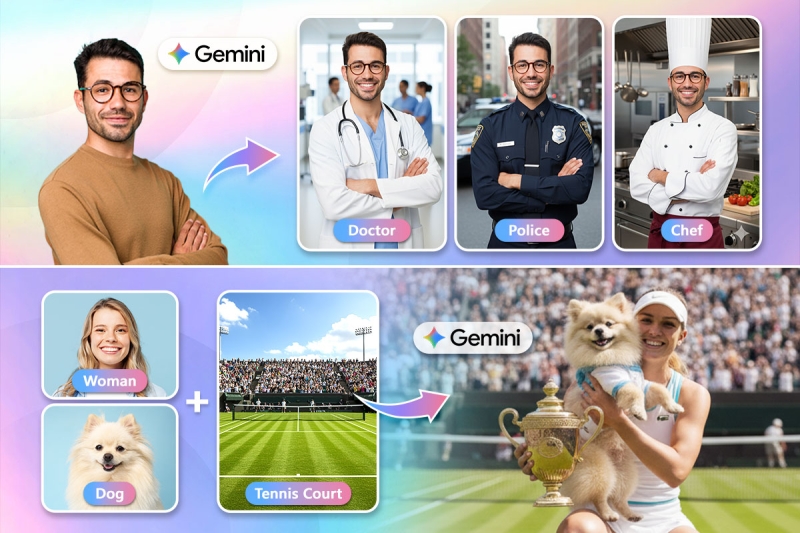Contents
Google is once again pushing the boundaries of AI with its latest feature for Gemini, codenamed “Nano Banana.” This powerful new model is set to revolutionize how we perform advanced AI photo edits.
In this guide, we’ll break down exactly what Google’s Nano Banana is and explore its advanced features with practical prompt examples. We’ll also introduce you to MyEdit, a powerful and user-friendly alternative with unique tools like AI Replace and Image-to-Video.
You can also try it online here.
Nano Banana: Google’s Advanced AI Photo-Editing Model
What is Nano Banana?
Inside the Gemini app, Google has rolled out a powerful new image editing model, internally codenamed “Nano Banana” (Gemini 2.5 Flash Image Preview). It’s not just another text-to-image tool; it’s a prompt-driven photo editor for the crucial second step: refining and perfecting what you’ve created.
With maintain-likeness, multi-image blending, multi-turn edits, and design mixing, you get Photoshop-like control from a simple prompt. In short, you’ve just been handed a new set of precision tools, the era of advanced AI image editing in Gemini has arrived.
How to Access Nano Banana
- Google Gemini (Free / Paid)
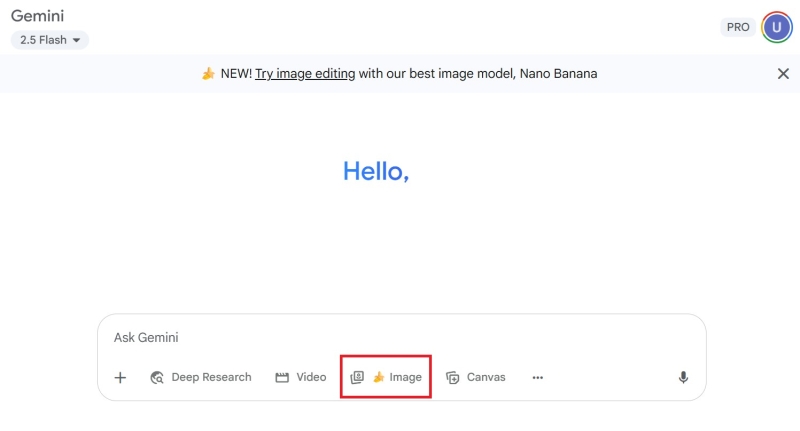
To get started, log in to Gemini with your Google account. Once you’re in, open a new chat and select the tab marked with the 🍌 icon.
- Google AI Studio (Free / Paid)
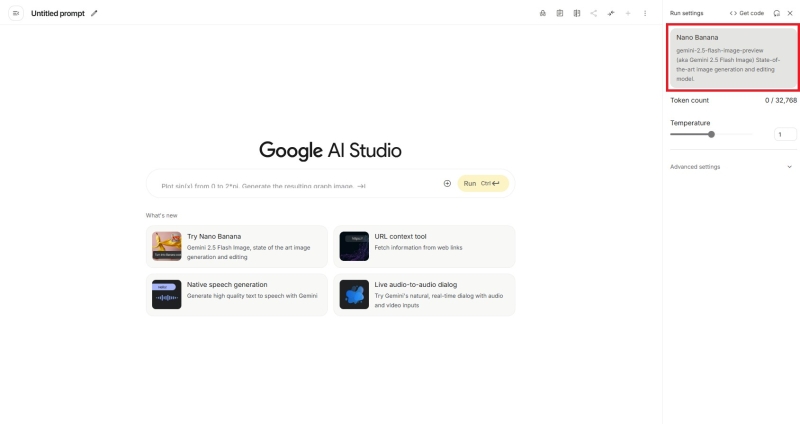
Navigate to the AI Studio website. From the model options, choose “Nano Banana (Gemini 2.5 flash image preview).”
- Vertex AI (Paid)
Go to the Vertex AI website, and in the model selection, find “Gemini 2.5 flash image preview.”
Advanced Features & Prompt Ideas
Maintain likeness (identity consistency)
Keeps a person/pet looking like themselves across outfit, era, or scene changes. This is the headline upgrade of the new model in the Gemini app.


Prompt:
Keep this person’s likeness identical. Restyle into a 1960s beehive hairstyle and tailored suit, warm studio backdrop.
Blend photos (multi-image fusion)
Upload multiple images and have Gemini merge them into one coherent scene.
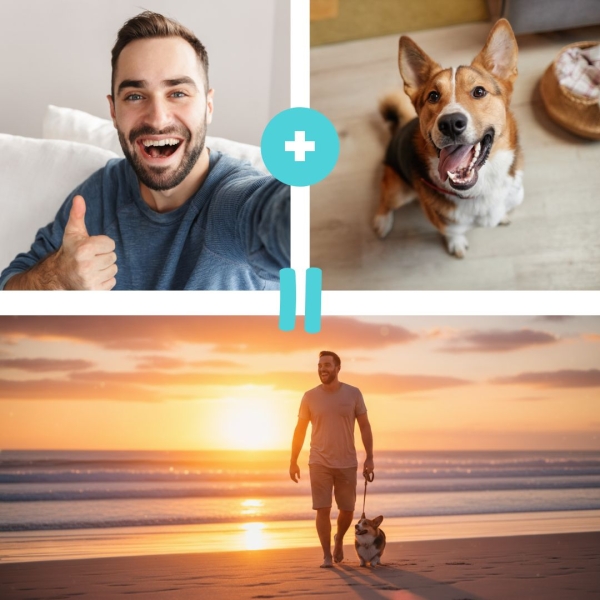
Prompt:
Blend my selfie and my dog’s photo into one scene: walking on a beach at sunset. Backlit, soft focus, natural shadows. Preserve our likeness; no distortion.
Multi-turn editing
Iterate step-by-step: change walls, then add furniture, then fine-tune, while preserving the rest of the image.


Prompt:
Change the background to a cozy café with warm string lights and a rose wall. Keep the person unchanged.
Design mixing (style transfer)
Apply the color/texture from one image to an object in another (e.g., flower-petal palette → rainboots)

Prompt:
Apply the marble texture from Image A to the countertop in Image B. Keep reflections and edge bevels accurate; avoid altering objects on the counter.
Limitations of Nano Banana
- Detail & Text Fidelity: Per Google’s developer blog, long passages of text and fine image details are still being refined, small typography, intricate textures, or very tiny features may render inaccurately.
- Watermarked Outputs: All images created or edited in Gemini include a visible watermark plus an invisible SynthID watermark to indicate AI-generated content.
- Prompt-Driven Editing Only: Edits are controlled via natural-language prompts; traditional brush/mask tools are not exposed in the Gemini app at this time.
Top 7 Prompt Ideas You Should Try
Professional Headshots
This is the perfect way to create or refine a professional headshot for LinkedIn, company websites, or resumes, ensuring you still look natural.


Prompt:
Create a half-length corporate portrait in a professional studio: person in a suit, pure white backdrop, minimal shadows, clean and polished look.
Coordinated Outfits
This feature works like a powerful virtual fitting room. Upload a photo of yourself along with photos of clothes and accessories. It’s perfect for previewing how an outfit will look on you before you buy.

Prompt:
Outfit + accessories from right image → left portrait; clean light-gray backdrop, soft even lighting; keep face identity and hairstyle unchanged.
Action Figures
This feature is perfect for bringing your character concepts to life by transforming your image into a collectible figure, placing it in a realistic setting as a high-quality action figure.


Prompt:
Create a 1/7 scale commercialized figure of the character in the illustration, in a realistic style and environment. Place the figure on a computer desk, using a circular transparent acrylic base without any text. On the computer screen, display the Brush modeling process of the figure. Next to the computer screen, place a BANDAl-style toy packaging box printed with the original artwork.
🤖 Extra Fun Tip: Try Spinning Your Action Figure
Why stop at generating just an image? Bringing your AI 3D model to life is more fun than you can imagine! Let’s explore how to animate your AI figure with MyEdit’s Image to Video Template , the most user-friendly online AI tool.
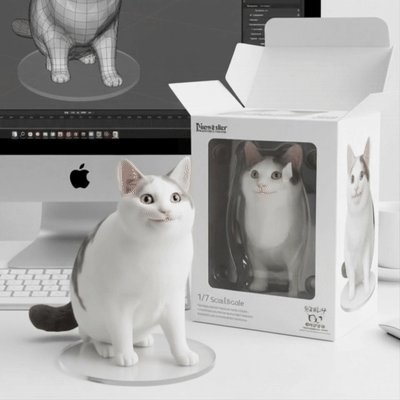

- Go to MyEdit and click “Image to Video Template.”
- Upload your AI 3D figurine and select “Spin360” template.
>> Learn how to apply other templates here
- Click “Generate” and let the AI work its magic!

You can also try it online here.
Subject Changes
Swap any subject while keeping the background intact. For instance, replace a cat with a dog, or turn a coffee cup into a bouquet of flowers.


Prompt:
Replace the cat with a beagle.
Expression Adjustment
Took a great photo but the expression isn’t quite right? This feature lets you fine-tune a person’s facial expression. You can turn a neutral expression into a smile or make a smile even bigger to better match the mood of the photo.


Prompt:
Make the person smile broadly; keep face shape and lighting unchanged.
Pose Adjustment
This is a very advanced feature that allows you to make subtle changes to a person’s body posture. You can make a stiff pose look more natural or a static pose more dynamic.

Prompt:
Make the woman strike the same pose as the boy.
Photo Editing
You can restore low-resolution, damaged, or black-and-white photos and fix poorly shot images by correcting perspective and lighting.


Prompt:
Replace the sky with a clear, sunny day; keep the rest of the scene unchanged.


Prompt:
Colorize this black-and-white photo; keep details, contrast, and film grain natural.
Best Alternative: MyEdit AI Image Editor
Compared to the Gemini photo editor, MyEdit offers more customization control and requires fewer prompts.
Generate AI Images Using Text or a Reference Image
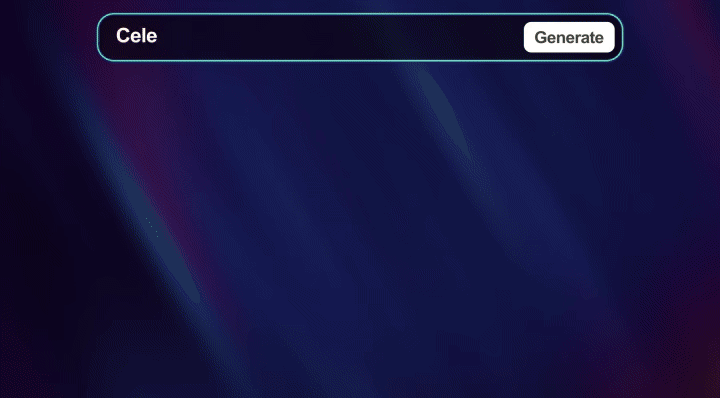
Compared to ChatGPT, MyEdit offers more customization control and requires fewer prompts.
- Support Reference Image – Without solely relying on text prompts, MyEdit ’s reference image upload feature allows you to ensure facial accuracy, refine outlines, and control poses. Simply upload an image, and the AI will use it as a reference to create results that align more closely with your expectations—giving you greater creative control than ever before.
- Over 20+ Built-in Styles – Not sure which style suits your vision? Or just looking for inspiration? MyEdit ’s AI image generator offers over 20 built-in artistic styles, making it easy to explore different looks and find the perfect.
- Turn Images into Text Prompts – Struggling to come up with the right prompt? With MyEdit ’s image-to-text prompt extraction, simply upload an image, and the tool will analyze it to generate a precise text prompt—saving you time while improving accuracy.
- Aspect Ratio Selection – Offers precise aspect ratio control. You can choose from 1:1 to 16:9 and many more options!
How to Generate Images with MyEdit
- Go to MyEdit and select “AI Image Generator.”
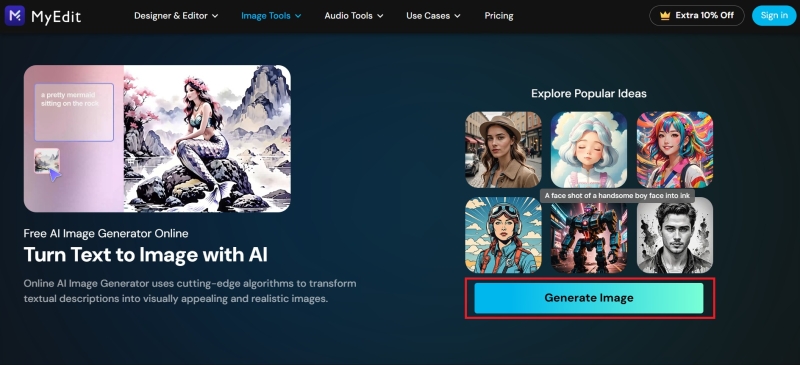
- Write AI drawing prompts.
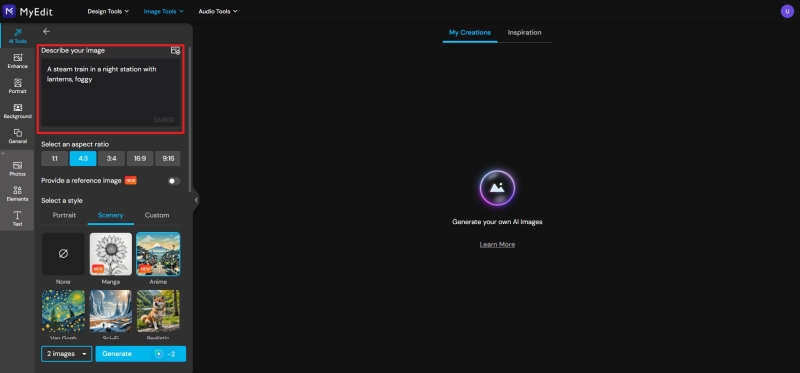
- Choose the image’s aspect ratio, style reference, and other settings.
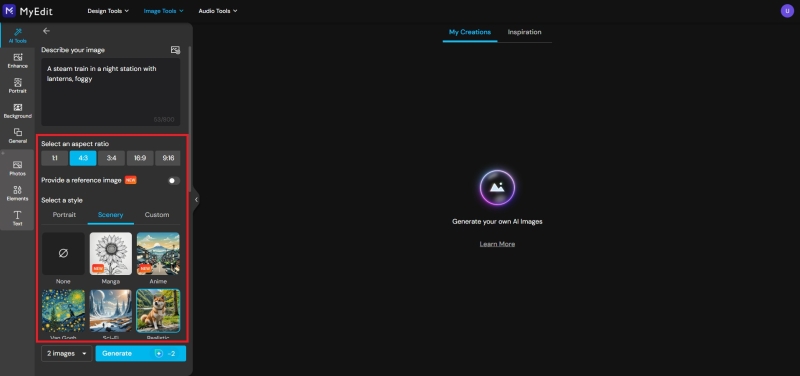
- If needed, upload an image for reference. Make the details more accurate.
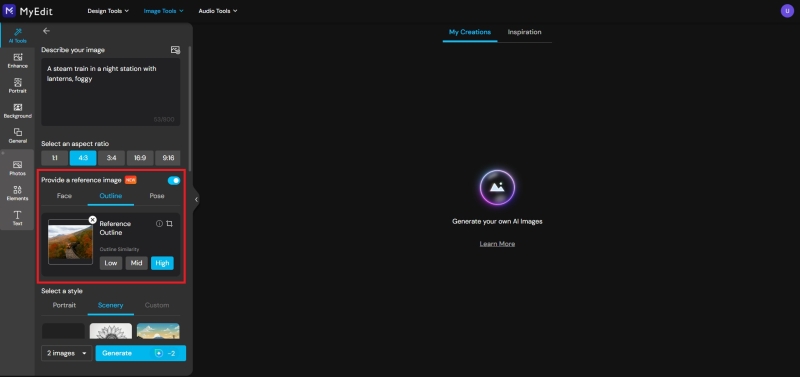
- Once everything is set, simply click “Generate” to create the image.
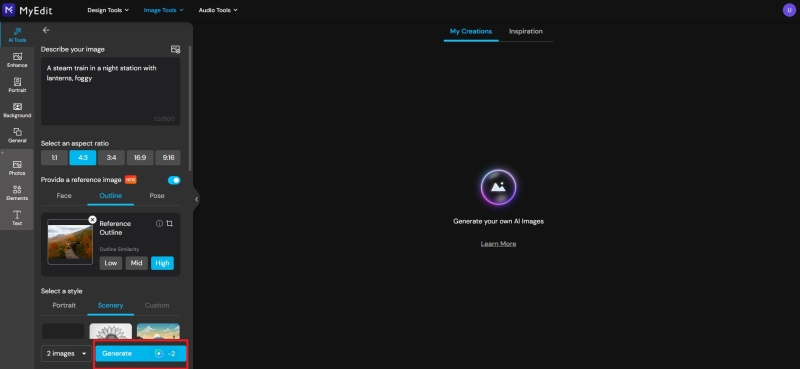
- If you like the generated image, click the “Download” icon at the bottom right corner of the image to save it.
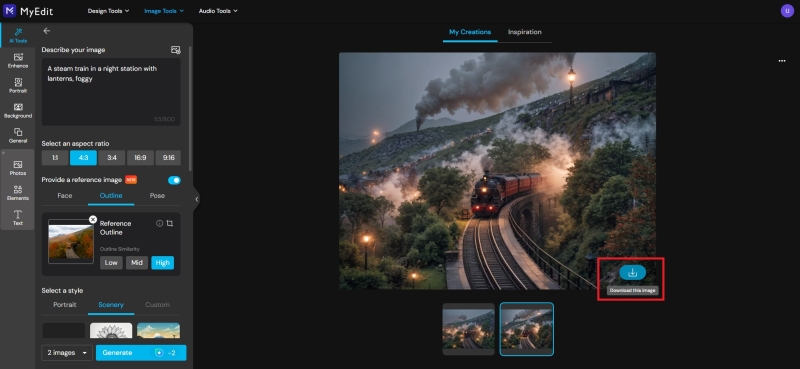
You can also try it online here.
Edit Image Details with Brush and Prompts

AI Replace tool allows you to effortlessly change and add elements to your images in just a few clicks. With AI-powered precision, you can replace objects, or update portraits by simply brushing over areas and typing prompts. Whether you’re transforming a cloudy sky into a sunny day or redesigning your outfit, the possibilities are endless.
Perfect for businesses, photographers, and creatives, this tool is fast, cost-effective, and easy to use. Get instant results and elevate your images with AI Replace, transforming your ideas into reality in no time!
How to Replace an Item in an Image?
- Use the brush tool to select any object from the image
- Refine and modify using precise brush strokes
- Use text prompts to describe changes and watch AI generate updated visuals
Whether it’s minor touch-ups or major scene adjustments, MyEdit makes it easy to achieve the perfect look with just a few clicks.
Turn Image into Animation

Explore creative AI filters that make your photos move! Whether it’s animating a kiss, turning images into playful moments, or even bringing historical figures to life, AI can transform your static photos into captivating, shareable content.
How to Animate Your Image
Learn how to bring your images to life by animating it in a few simple steps.
- Open the Image to Video Template Tool – Visit MyEdit’s Image to Video Template tool in your browser—no download needed.
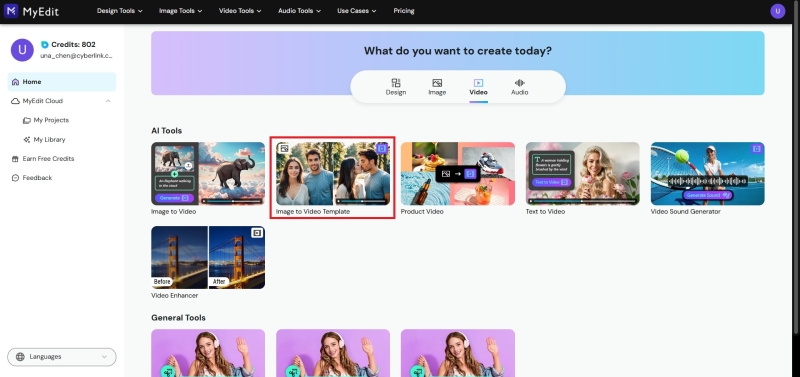
- Upload Your Image – Click “Import a photo.”
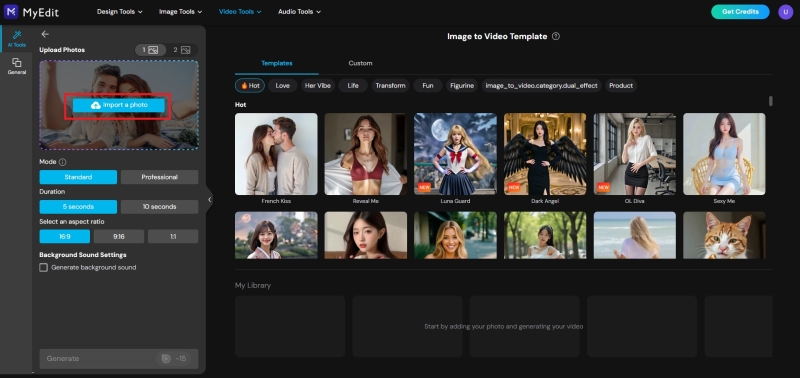
- Select a Template – Choose from 20+ Video Template Styles
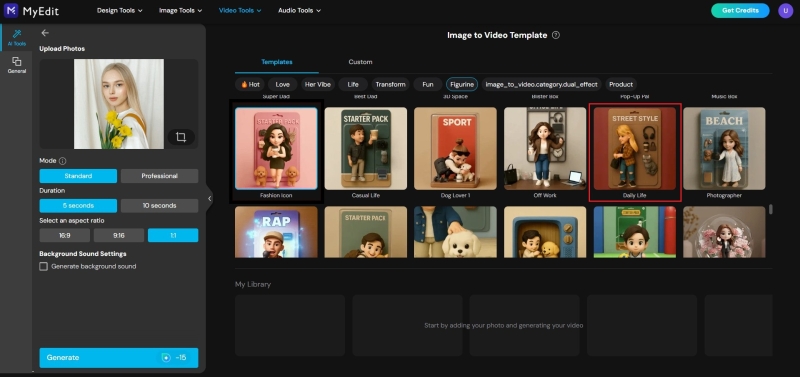
- Generate and Share – Hit generate, let the AI do its magic, and share your animated figure with your friends or followers.

You can also try it online here.
Create a Cartoon-Style Avatar
- Go to MyEdit and select “AI Art.”
- Upload your image and select your preferred filter.
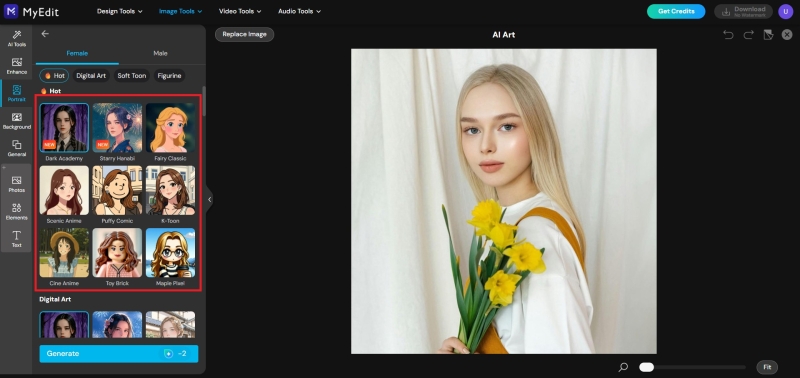
- Tap “Generate” to see your result!
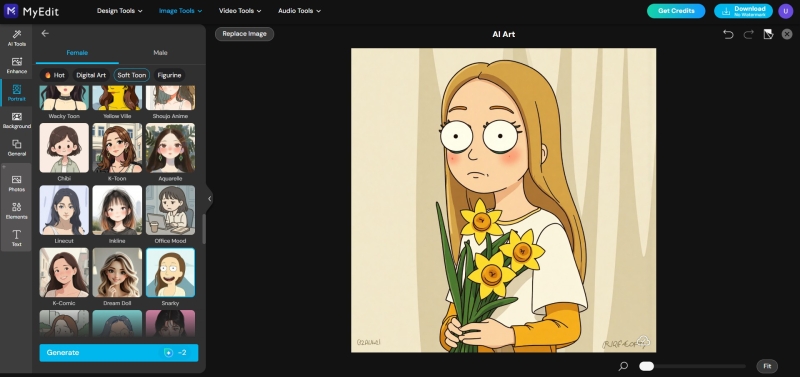
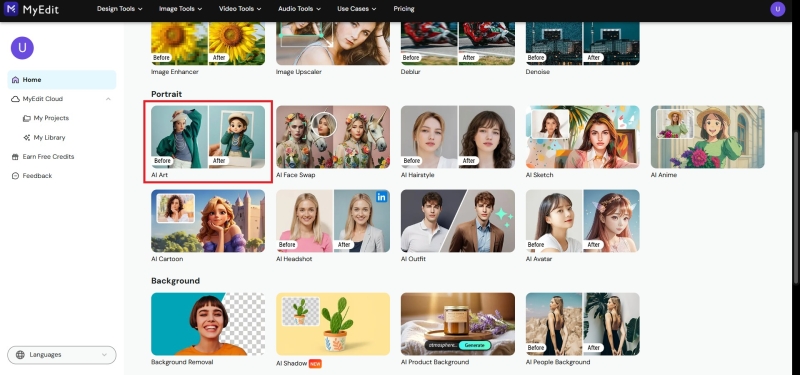
Other Templates

There are up to 70 style templates for you to explore!
You can also try it online here.
FAQs About Nano Banana in Google Gemini
1. How to try the Nano Banana Model for free?
-
The Easiest Way: Use Google Gemini
For most of us, the simplest and most direct way to try out Nano Banana’s advanced editing features is right inside the Google Gemini web app. Just head over to gemini.google.com and log in with your personal Google account.
-
For the Developers and Tinkerers: Google AI Studio
If you’re a bit more technical, Google AI Studio is your playground. Google provides a free tier for AI Studio. You get a certain number of free API calls, which is more than enough to test out all the advanced editing.
2. How to Use Google Nano Banana?
The core method is to use follow-up prompts. After you generate an image, you simply tell Gemini what you want to change, as if you were speaking to a human artist.
- Generate or Upload Your Base Image
- Use a Follow-Up Prompt to Edit
- Continue to Refine and Add Details
3. What is the best alternative to Nano Banana?
MyEdit offers a different, more tactile workflow that many users, especially those familiar with traditional photo editors, will find more intuitive and precise.
Instead of relying on follow-up text prompts to describe a change, MyEdit’s AI Replace tool lets you show the AI exactly what you want to modify.
- Use a brush tool to manually paint over the exact area of the image you want to change
- Provide a text prompt to describe what you want to fill that selection with
- Get a Precise Result
4. What are Nano Banana limitations?
- Inaccurate Fine Details: The model is still being refined, so small text, intricate patterns, and tiny details may not render clearly.
- Watermarked Images: All images generated or edited with Gemini will have a visible watermark (plus an invisible SynthID) to identify them as AI-generated.
- No Manual Brush Tools: All edits are controlled by text prompts; there are currently no manual brush or masking tools available in the Gemini app.
Edit Image with AI