Contents
- 1 What Is an AI Beauty Filter?
- 2 Who Should Use AI Beauty Filters?
- 3 Core Tools to Enhance Natural Beauty
- 4 How to Use the AI Beauty Filter in PhotoDirector
- 5 Tips for Natural-Looking AI Edits
- 6 Go Beyond Beauty: Complementary AI Tools in PhotoDirector
- 7 Frequently Asked Questions (FAQs)
- 8 Final Thoughts: Redefining Beauty with AI
What Is an AI Beauty Filter?
There’s no one-size-fits-all definition of beauty. But that doesn’t mean you can’t experiment with new looks using an AI beauty filter. Lately, beauty filters have shifted from turning you into someone completely new to enhancing your natural features.

AI beauty filters analyze your face and instantly retouch blemishes, add makeup, and bring out the parts of your face you want people to notice, especially when you share your videos and selfies. Keep reading to learn how to use PhotoDirector’s AI beauty tools to express your style.
Who Should Use AI Beauty Filters?
If you’re a content creator, you know that the wrong lighting can change the way your face looks. It can deepen the shadows, change the shape of your jawline, and make you look like you haven’t slept in three days. An AI beauty filter can modify lighting and add makeup that complements your face.
A beauty filter can also enhance the photo you took for your dating profile to attract people you want to get to know. These tools even work for professionals, and you can use them to touch up your new headshot for your company website.
Anytime you want a polished look that keeps your natural image, an AI beauty filter captures your standout features and accents them for everyone to see.
Core Tools to Enhance Natural Beauty
The core beauty suite has tools to touch up your face before your followers see it. If you’re feeling self-conscious or don’t have time to put on your regular makeup before you shoot, try these AI beauty filters in PhotoDirector.
Auto Face Retouch

Your face probably doesn’t need as much retouching as you think. Still, it’s hard not to go overboard when you’re in control of retouching your skin.
Auto face retouch gives you a one-tap glow-up to smooth your skin, correct your skin tone, and make your features more symmetrical. The retouch tool will do most of the work, but you can customize the intensity of the edits, so you still look like yourself.
AI Makeup
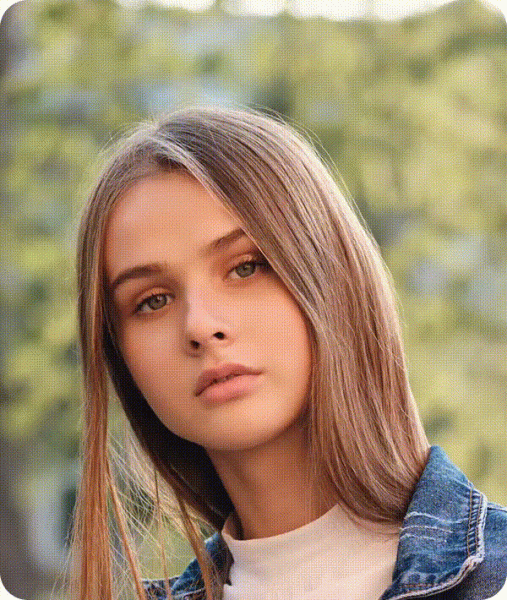
Get ready for your next event or Instagram shoot with AI makeup. It automatically applies itself to the right parts of your face without expensive products, smudging, or over-editing.
The AI makeup tool lets you choose from foundations that match your skin tone. Then, you can apply different shades of blush, eyeliner, eyeshadow, and lipstick to pull together a new look that complements your face and your outfit.
Blemish & Wrinkle Remover
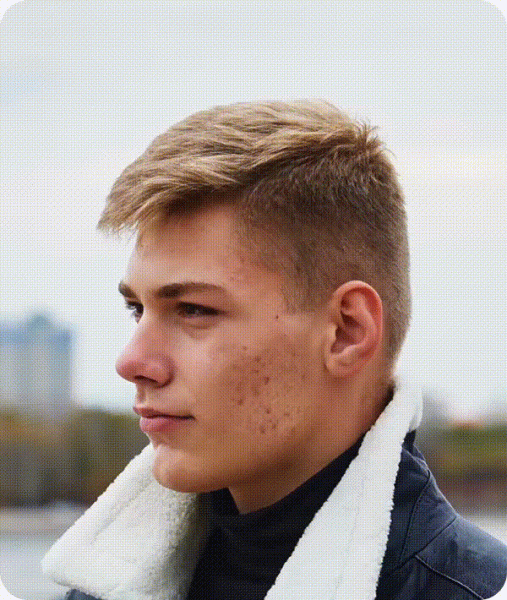
Breakouts and wrinkles are normal, and there’s nothing wrong with showing them on camera. But if you’re feeling self-conscious or just don’t want them there, the blemish and wrinkle remover can take care of them.
This tool erases acne and fine lines and lightens dark circles. It’s a quick way to touch up any imperfections you don’t want in your professional portrait, on your resume, or in your dating app profile pic.
Teeth Whiten

The first thing people notice in pictures is your smile. If your teeth are stained, yellow, or you’re just in bad lighting, you can touch them up with the teeth whitening feature.
This tool brightens your smile in a way that looks natural on you. It works on your selfies to whiten your smile up close, but you can use it to touch up a group photo, so everyone’s smiles shine.
How to Use the AI Beauty Filter in PhotoDirector
PhotoDirector has all of these features and more to help you look your best in photos. Here’s how to use the app to complement your existing beauty:
- Download PhotoDirector from the App Store or Google Play.
- Open the app and choose the Beautify feature from the main screen.
- Tap Auto Retouch from the toolbar at the bottom of the screen. Use the slider to adjust the intensity of your retouch.
- Select the Makeup option to explore complete looks. If you want to put together your own look, choose the category you want to explore and tap to apply.
- Tap Blemish to automatically remove acne, and make sure the Auto Blemish Removal feature is turned on.
- Choose the Skin Tone feature and use the sliders to make your skin warmer or cooler, lighten or tan it, and choose the overall tone that matches yours most closely.
- Go to the Wrinkle tool, and use the slider to adjust your wrinkle removal.
- Tap the Teeth Whiten feature and bring the slider to the right and whiten your teeth more.
- Tap the check on the Beautify editing screen to save your edits and share your picture on social media!
Need the desktop version for Windows and macOS? Get your Free Download here.
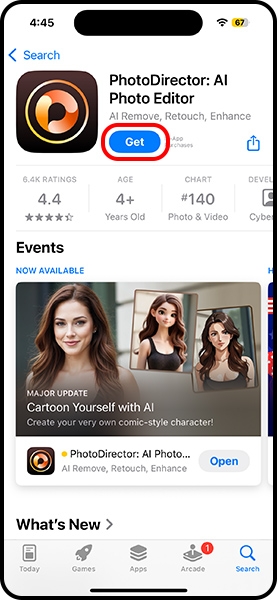
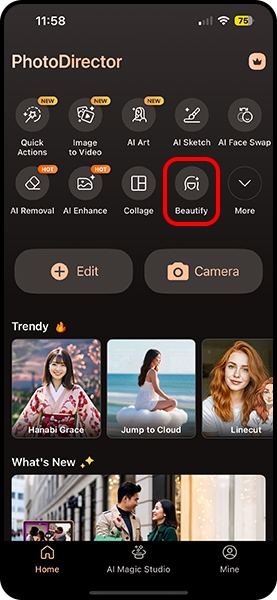
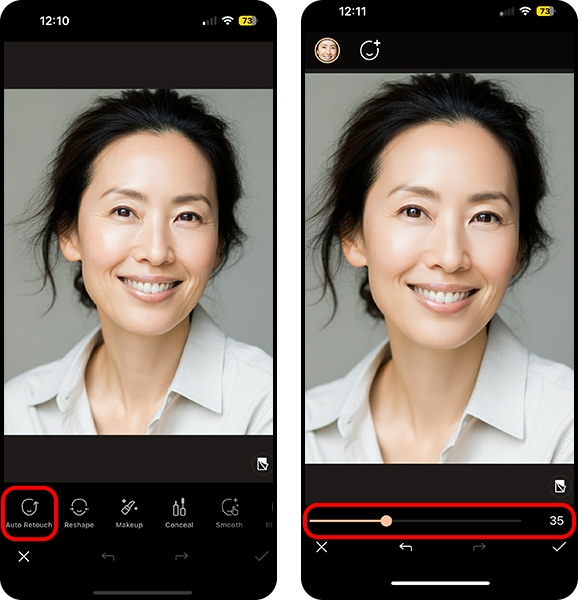
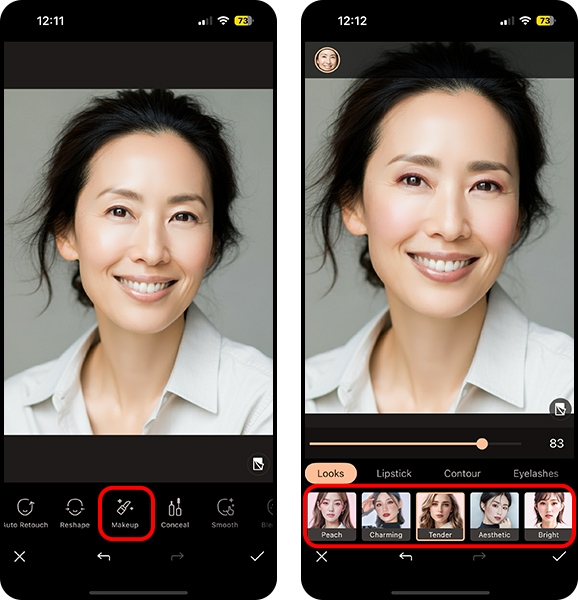
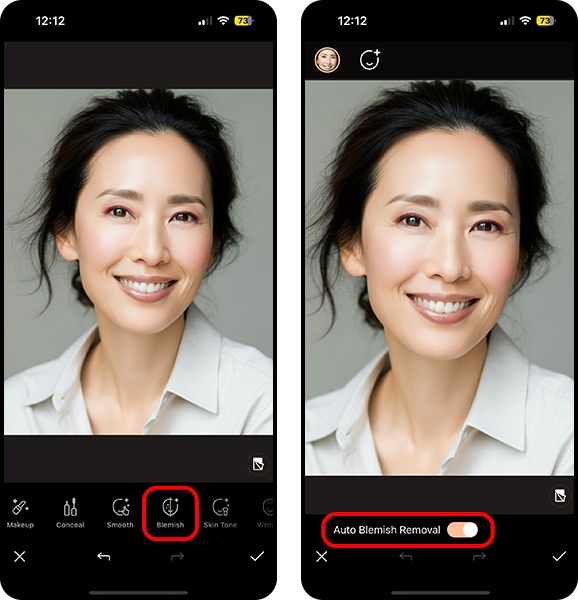
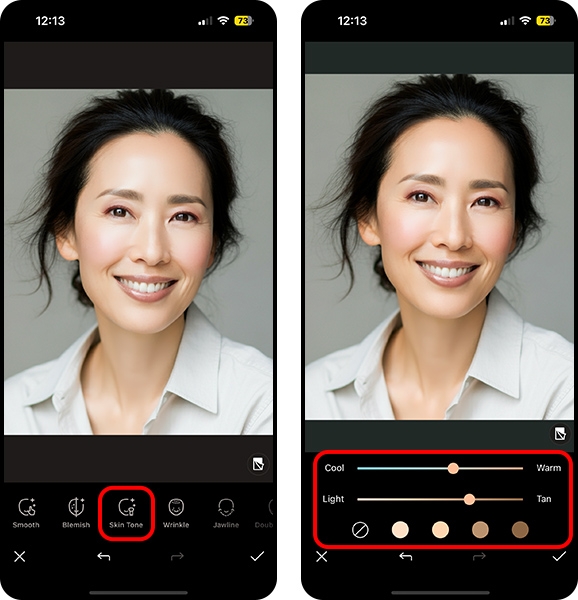

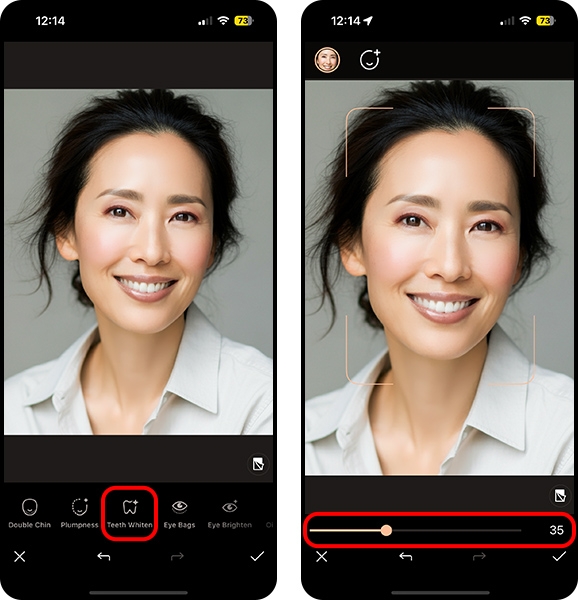

Tips for Natural-Looking AI Edits
You don’t want to over-edit your photos or create an image that no longer looks like you. Bringing the sliders all the way to the right will change too much about your face, and your real self might get lost. Stick to moderate slider adjustments to keep the balance between your original photo and your changes.
Only make one or two enhancements in each photo. For example, use the retouch and makeup tools to refresh your look while allowing your unedited smile and a few wrinkles to show through.
Any photo enhancements will look better when you start with good lighting and composition. Try to take your photo during the golden hour, and avoid harsh light and shadows.
Go Beyond Beauty: Complementary AI Tools in PhotoDirector
PhotoDirector has tools to pull your whole look together, not just enhance your face. Explore new hairstyles, body reshaping, and outfits to see what you like best.
AI Hairstyle

Check out new hairstyles based on gender or make a custom new look for yourself. PhotoDirector has 43 cuts that you can apply to your photo with one tap. See how you look with your new hair before you set foot in a salon, and use your AI hairstyle as a reference for your stylist!
AI Face & Body Reshape
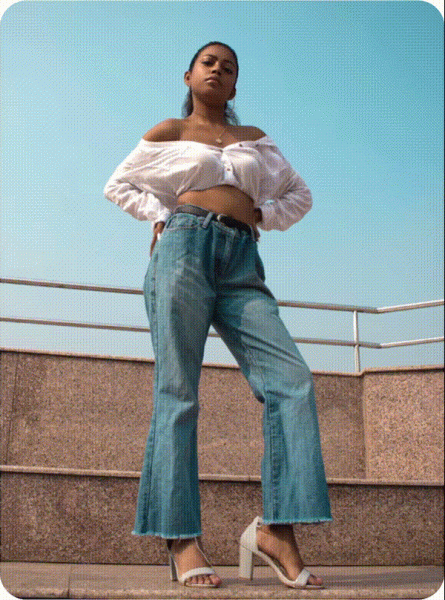
PhotoDirector lets you adjust your facial structure and waistline to enhance your curves. You can even change your height and posture, if the camera caught you at an angle you don’t love. The reshape tool isn’t here to distort your body—it’s meant for subtle edits that increase your confidence.
AI Outfit
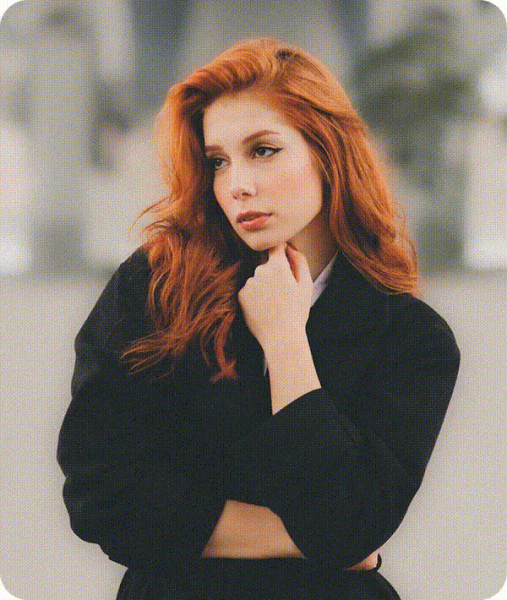
Choose up to 10 styles at once with the AI Outfit tool, and swap out trendy fits until you find one you like. If you’re an influencer or online shopper, this is a great way to find new looks without leaving the house or spending money.
Image to Video

Upload a photo of one or two people, and choose one of PhotoDirector’s preset templates. Image to Video automatically edits your portraits and animates them, so you can post to TikTok and Reels without shooting a full video.
Frequently Asked Questions (FAQs)
1. How do you get an AI face filter?
PhotoDirector has an AI face editing filter that automatically retouches your skin, removes blemishes, and whitens your teeth. You can download the app for free and explore its tools to see how its face filters work.
2. Can AI give me a makeover?
With PhotoDirector, AI can smooth your skin and apply your makeup in one tap. The app comes with retouch, blemish removal, tone correction, and face reshaping features that detect what to refine. It also lets you control how much you change.
3. What AI filter is everyone using on TikTok?
TikTok has its own AI filters, but PhotoDirector works across platforms, even for video. While it’s mainly a photo editing app, its Image to Video tool animates your pictures. That way, you can use the same image for your IG selfies and short TikToks.
4. What is the app that makes your face prettier?
PhotoDirector has AI beauty filters that enhance your natural looks. It can give you clearer skin and whiter teeth in photos. You can add makeup to see what looks best, accent your favorite features, and bring out the qualities that make you feel beautiful.
Final Thoughts: Redefining Beauty with AI
An AI beauty filter shouldn’t take the place of your self-worth on or off social media. PhotoDirector is here to boost your confidence and help you express yourself without making major changes that take away from who you are. Download the app to show off the beauty you already have and explore new looks!
Best Beauty Filter App

