Contents
The ASUS ROG Flow Z13 combines the power of a high-end laptop with the versatility of a tablet. This 13.4-inch 2-in-1 packs cutting-edge hardware in a sleek CNC-milled aluminum chassis, aiming to deliver pro-level performance for photographers, digital artists, and programmers on the go. In this in-depth review, we’ll explore its design, display quality, performance benchmarks, thermals and battery life, connectivity, cameras and audio, and overall user experience to see if it lives up to the hype.
With its ambitious blend of mobility and raw performance, the Flow Z13 positions itself uniquely among premium 2-in-1 devices. ASUS has made strategic upgrades to both form and function, crafting a versatile tool that genuinely meets the demands of intensive creative workflows. Whether you’re sketching in a cafe, retouching high-res images on a shoot, or compiling complex code away from your desk, this tablet-laptop hybrid promises to eliminate many compromises traditionally associated with portable computing. Let’s dive in.
Specs
-
Models and Pricing:
-
Flow Z13 (GZ302EA-DS96): $2,099.99
-
Flow Z13 (GZ302EA-XS96): $2,299.99
-
Flow Z13 (GZ302EA-R9641TB): $2,399.99
-
Flow Z13 (GZ302EA-XS99): $2,799.99
-
-
CPU:
-
GZ302EA-DS96:
-
AMD Ryzen AI MAX 390 Processor
-
3.2 GHz, 76 MB Cache, up to 5.0 GHz, 12 cores
-
-
GZ302EA-R9641TB, XS96, and XS99:
-
AMD Ryzen AI MAX+ 395 Processor
-
3.0 GHz, 80 MB Cache, up to 5.1 GHz, 16 cores
-
-
-
NPU:
-
AMD XDNA NPU, up to 50 TOPS
-
-
Memory:
-
GZ302EA-DS96 and XS96:
-
32 GB LPDDR5X 8000
-
-
GZ302EA-R9641TB:
-
64 GB LPDDR5X 8000
-
-
GZ302EA-XS99:
-
128 GB LPDDR5X
-
-
-
GPU:
-
Integrated Radeon 8060S Graphics
-
-
Display:
-
13.4” WQXGA (2,560 x 1,600), 16:10 aspect ratio
-
180 Hz refresh rate, 3 ms response time
-
500 nits brightness
-
DCI-P3 100% color gamut
-
ROG Nebula Display, Pantone Validated
-
Dolby Vision support
-
-
Storage:
-
1 TB PCIe 4.0 NVMe M.2 SSD (2230)
-
-
I/O Ports:
-
2x USB Type-C (with USB4, DP 2.1, and PD 3.0)
-
1x HDMI 2.1
-
1x USB 3.2 Type-A
-
1x microSD card reader (UHS II)
-
1x 3.5mm combo audio jack
-
1x Command Center button
-
-
Battery:
-
70 Wh capacity
-
-
Adapter:
-
200 W ASUS Slim Power Jack
-
Dimensions: 154 x 72.5 x 23 mm
-
Weight: 472 g
-
-
Dimensions and Weight:
-
11.81″ x 8.03″ x 0.51″
-
2.65 lbs without keyboard
-
3.51 lbs with keyboard
-
-
Webcam:
-
13 MP main camera
-
5 MP IR camera
-
Design and Build Quality
The ROG Flow Z13’s design is immediately striking. ASUS machined the chassis from high-density aluminum alloy with CNC precision, finished in a stealthy off-black anodization that resists fingerprints. The build feels solid and dense, on par with top-tier ultrabooks. Despite housing serious hardware, the tablet weighs only 2.65 lbs standalone. For perspective, it’s heavier than a Surface Pro (which is under 2 lbs), but considering the internal power, 2.6 lbs is impressively light – you can hold the Z13 in one hand for sketching or photo culling without your arm falling off. Add the detachable keyboard cover (included), and the package is 3.5 lbs, still very portable for a laptop-class device.
Visually, the Flow Z13 carries ROG’s gaming DNA, but in a relatively refined way. The back of the tablet features bold angular vents and even a small transparent “window” with RGB lighting that lets you peek at the internals. This cyberpunk touch is subtle enough – you won’t see the glow during use (it’s behind the kickstand), but it can impress onlookers at a LAN party. Overall, the aesthetic is “gaming chic”: edgy lines and logos, yet the dark finish and tablet form keep it professional enough for client meetings (you can always turn off the RGB).
The tablet’s edges are precisely cut, and there’s virtually no flex or creak. It feels premium in hand, with a slight texture that hides smudges well. The built-in kickstand spans the width of the back and provides sturdy support. When propped up, the design has a bonus: all the heat-generating components are behind the display and exposed to air, rather than trapped against your desk or lap. This standing orientation gives the Z13 a natural cooling advantage over traditional laptops.
The included detachable keyboard attaches magnetically and communicates through pogo pins. It’s vastly improved over last-gen – sporting larger keycaps and excellent key travel, with a single-zone RGB backlight. Typing on it feels shockingly good for a folio keyboard; keys have tactile feedback and decent depth, so long coding sessions or writing articles don’t cause finger fatigue. The touchpad is smooth and responsive – a welcome change, since cramped touchpads are a common 2-in-1 pitfall. The keyboard cover can lie flat or prop up at an angle (Surface-style) for more ergonomics. One thing to note: as with most tablet-keyboards, it’s not great on the lap. It’s usable, but the lightweight tablet and floppy hinge can wobble a bit if not on a stable surface (a common trade-off for this form factor).
The display supports touch and active stylus input (ASUS Pen support). Photographers and artists will appreciate being able to retouch photos or sketch illustrations directly on the screen. The tablet’s relatively light weight and sturdy kickstand make it feasible to use on a table or even hand-held for quick edits. That being said, I do wish the Flow Z13 came with a stylus.
Display Quality
When it comes to the screen, ASUS really delivered for the creative audience. The Flow Z13’s 13.4-inch ROG Nebula display is simply gorgeous. This is a high-end WQXGA (2560 × 1600) IPS panel at 16:10 aspect ratio, with a super-smooth 180 Hz refresh rate. It’s essentially a shrunken pro monitor: vibrant, fast, and color-accurate.
Right out of the box, the Nebula display is Pantone Validated and covers 100% of the DCI-P3 gamut. This wide color range means photos and videos display with true-to-life richness – a critical factor for photo editors and designers. My eyes confirmed what the specs suggest: images had that saturation “pop” without looking unnatural. Blacks are deep for an IPS, and thanks to 500 nit peak brightness, the Z13 is usable even in brighter environments or outdoors (though direct sunlight will still wash it out some). Creative professionals who need consistent, accurate color will love this display.
The 2560×1600 resolution on a 13.4″ screen yields a dense 225 PPI. Text and interface elements look extremely crisp. You can comfortably fit a full-page photo preview and panels in Lightroom, or view multiple code panes side by side. The 16:10 aspect ratio is a sweet spot for productivity – taller than 16:9, so you see more lines of a document or more timeline in Premiere.

The 180 Hz refresh with 3 ms response is somewhat overkill for photo or video work, but it makes every interaction buttery smooth. Scrolling through large spreadsheets or rapidly panning in Photoshop feels fluid and virtually free of ghosting. Importantly for artists: the high refresh reduces latency with pen input, so drawing or annotating has a more immediate, natural feel. If you plan to game on the side, this screen is a treat – fast motion is clear and input lag minimal (Adaptive-Sync is supported to eliminate tearing).
The display is glossy (being a touchscreen with Gorilla Glass on top) with excellent glare resistance. The Gorilla Glass provides reassurance against scratches – useful since you might use the Z13 with the keyboard folded back or with a stylus frequently. During the review period, I tossed the tablet in a bag, took it to work, and generally didn’t baby it, and the screen remained pristine (no marks or scuffs). The touch responsiveness is excellent; Windows 11’s touch UI elements work without hiccups. Pinch-zoom felt responsive and useful.
Overall, ASUS nailed the display for its target audience. Many “gaming” laptops skimp on color accuracy or aspect ratio, but here we have a fast panel that also meets the demands of visual creatives. Whether you’re culling through hundreds of photos, color-grading 4K video, or just watching Netflix, the Nebula display delivers vibrant, accurate visuals that do not disappoint.
Performance
The ROG Flow Z13 may be a tablet in shape, but under the hood it’s a monster of a machine. In everyday use and benchmarks alike, the Z13 proved it can go toe-to-toe with full-sized performance laptops. Here’s a deep dive into how it handles various workloads:
CPU Powerhouse (Ryzen Zen 5 Core)
At the heart of this device is the 12-core Ryzen 9 390 “Strix Halo” chip (the higher-end configurations use a 16-core 395). This new Zen 5 CPU is a productivity beast. With 12 high-performance cores and boost clocks up to 5.0 GHz, the Flow Z13 plowed through heavy tasks that would make most ultraportables sweat. Multi-threaded performance is especially stellar – in Geekbench 6, the Z13 scored around 19,000 points multicore and almost 3000 single core, which is on par with or better than many 13th-gen Core i9 laptops. To put that in perspective, we’re looking at desktop-class performance in a 13″ tablet. In fact, the Cinebench R23 multi-core result we logged (almost 30,000) is right there with top-end processors in bulky gaming laptops. The Z13 feels snappy in all tasks, from opening apps to running single-threaded filters.
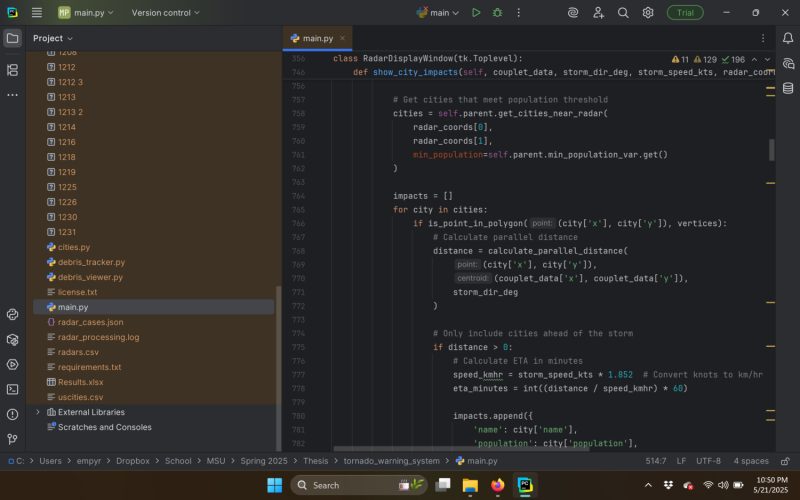
Significant code and datasets aren’t a problem.What do these numbers mean in real life? In short: speed, no compromises. Photo editing in Lightroom Classic was silky – scrolling through hundreds of 45 MP raw images and applying batch adjustments showed no lag. In Photoshop, complex multi-layer edits and filters ran without a hitch. The Ryzen 9’s 12 full-fat cores make code compilation and software builds extremely fast. Running an extremely intensive Python project with a large associated dataset went silky smooth.
Another strength is the Ryzen AI engine (XDNA NPU) built into this processor, delivering up to 50 TOPS of AI performance. This doesn’t show up in traditional CPU benchmarks, but it accelerates AI tasks. I saw this in action with Windows Studio Effects (background blur and eye contact in video calls), for example. These ran efficiently on the NPU, offloading work from the CPU/GPU. It’s also a “Copilot+” certified PC, meaning it’s ready for the upcoming wave of AI-assisted features in Windows 11 (and it can even run hefty AI models locally – ASUS claims it can handle a 70 billion parameter model internally). This is forward-looking, but worth noting for creatives experimenting with AI image generation or coders working with ML frameworks.
Integrated Graphics
Equally impressive is the integrated GPU – AMD’s Radeon 8060S built on RDNA 3.5 architecture. This iGPU is arguably the first that can truly challenge mid-range discrete GPUs in a Windows mobile computer, putting on par with GPUs like the RTX 4060. That’s highly impressive for an integrated solution using shared memory.
For content creation, this strong GPU means better acceleration in GPU-aware apps. Photoshop’s GPU-accelerated filters run fast and without compatibility issues. I edited 4K 10-bit video in Premiere Pro; the timeline was generally smooth, and only heavy effects slowed it down a bit. If your workflow involves Blender or 3D modeling, the integrated 8060S can handle light renders, though for very heavy 3D work, a discrete GPU would still be preferable.
One unique feature of this AMD APU design is its unified memory architecture. The CPU and GPU share a single pool of ultra-fast LPDDR5X RAM. In my unit, that’s 32 GB at 8000 MT/s, quad-channel. In practice, this means the GPU can dynamically grab as much VRAM as it needs (up to the whole 32 GB) for heavy graphics or rendering tasks. This flexibility is great for both gaming and creative workloads (e.g., editing very high-resolution images or video; the GPU won’t be starved of memory). The fast memory also helps minimize any performance hit from the shared design. Overall, the integrated graphics never felt “starved” in testing, and the one-memory-pool approach likely contributes to snappy data transfers between CPU and GPU tasks.
Thermals
Squeezing a powerful 12-core CPU and console-class GPU into a tablet could be a recipe for thermal disaster – but ASUS employed some serious engineering to keep temperatures in check. The Flow Z13 features a revamped cooling system: a custom vapor chamber (using stainless steel and copper) that covers a large portion of the mainboard, dual Arc Flow fans, and even liquid metal TIM on the CPU. During testing, this cooling solution proved effective, albeit with some expected trade-offs in fan noise under load.
In typical light use (browsing, writing, editing documents), the Z13 stays cool and silent. The fans often stay off or at an inaudibly low RPM when doing basic tasks. The tablet’s exterior never got more than slightly warm to the touch in these scenarios, and the beauty of this setup (compared to a laptop) is that the hot parts aren’t in contact with your body. When I pushed the system with combined CPU+GPU loads, the internal CPU temperature got quite high, but the robust cooling kept the device comfortable to the touch. The good news is that even when hot, the Z13 did not exhibit major throttling in my tests. The vapor chamber and dual fans are clearly pulling their weight. Additionally, the chassis design (with the kickstand) helps thermals: since the tablet stands up, it gets plenty of fresh air and hot air exhausts upward and out, rather than soaking into your desk. On the GPU side, the integrated GPU generates less heat than a comparable discrete GPU would, so that likely helps the overall thermal balance.

Heat shoots out the top, so it’s never a bother.The dual fans are tuned for low noise, and in practice, I found them to be relatively quiet – especially compared to my larger Windows laptop. In idle or light work, the Z13 is silent, as mentioned. Under moderate load (say exporting photos or running a code compile), the fans spin up but produce a soft whoosh, without high-pitched whine. The impressive part is that the fans ramped smoothly and didn’t often need to hit max RPM in CPU-bound tasks; the vapor chamber helps absorb spikes. That said, when both CPU and GPU are maxed (gaming or stress tests), the fans will ramp to their higher profile. Even then, I’d characterize the noise as a steady hum – not “jet engine” loud. Importantly, there was no rattling or coil whine. For content creators, this means you can edit and render with only a moderate fan noise in the background. In a quiet edit session, you’ll hear it, but it’s not so loud as to require headphones at all times. For streamers or video calls, the AI noise cancellation in the mic helps filter out the fan noise for your listeners, so that’s a plus.
Surface temperatures on the keyboard and front were a non-issue. Since the hot components are all behind the display, the keyboard never heats up noticeably. The top rear of the tablet is where hot air exhausts. As a result, if you touch near the vents while it’s under load, it’s quite warm. But your normal holding positions (sides or bottom) stay much cooler.
Overall, the Flow Z13 handles thermals far better than one might expect for a fan-cooled tablet. ASUS’s intelligent cooling pays off in maintaining performance without turning the device into a hand-warmer or a noisy distraction. It’s still physics-bound (the chassis can only dissipate so much heat), but it’s about as good as it gets in this category.
Battery Life
The Flow Z13 gets a significant battery upgrade over previous models: a 70 Whr battery (up from 56 Wh in earlier versions). How does it fare in practice? In my experience, battery life is good, though it varies widely with workload and the wattage you’re demanding from the system:
-
Productivity and light use: For web browsing, emailing, writing, and streaming video, you can achieve somewhere between 8–10 hours on a charge. In a normal day of work for me, with the device at 50% and performing a mix of writing, light coding, Photoshop edits, and taking breaks with YouTube videos, I could easily get about 9 hours.
-
Heavy creative workloads: Once you stress the CPU/GPU, the battery life drops as expected. For longer edit sessions, expect a drop to about 6 hours. Hammering the CPU with a compile or the GPU with a game can bring it down to about 2 hours. Don’t worry too much, though: culling or basic edits can be done for several hours unplugged, but if you start exporting hundreds of raw files or doing heavy Photoshop batch jobs away from an outlet, keep an eye on that battery meter.
Given its category, the Flow Z13’s battery life is respectable. It’s not an endurance champ like Apple’s M Series laptops, but it’s sufficient to get some serious work done untethered. The upside of a tablet form factor is you can easily carry it around a studio or on location and do quick edits without constantly seeking power.
The Z13 comes with a compact 200 W AC adapter that uses ASUS’s proprietary slim power jack (not USB-C). It’s not too large and fits in a bag easily. In fact, it’s surprisingly compact for an adapter outputting 200 W. And I’m always pleased to see fast-charging support: it can juice the battery from 0 to 50% in about 30 minutes, which is great for quick pit-stops. You can also charge via the USB-C ports (they support Power Delivery 3.0), although USB-C charging is limited to ~65 W. In a pinch, you could top up the Z13 with a USB-C PD power bank.
Ports and Connectivity
Despite its slim, tablet-like profile, the ROG Flow Z13 offers a refreshingly robust set of ports. Creatives often lament thin laptops that require dongles for everything – not the case here. ASUS managed to include a variety of I/O options that cover most needs:
-
2× USB4 Type-C (40 Gbps, Thunderbolt-equivalent): These are fully featured USB-C ports with USB4 speeds, meaning you get Thunderbolt 3/4 level functionality (even though it’s an AMD system). Each USB4 supports DisplayPort 2.1 video output and Power Delivery charging. This is huge for flexibility – you can hook up dual 4K external monitors via these USB-C ports or attach high-speed external SSDs at up to 40 Gbps. For photographers, you could connect the Z13 to an external hard drive and large monitor when you’re at your desk. Notably, these USB4 ports mean you can also use an external GPU (eGPU) if desired. So, if down the line, you need even more graphics horsepower at your desk, the Z13 can adapt.
-
1× USB-A 3.2 Gen 2: A full-size USB Type-A is provided for legacy devices and standard USB sticks. Many ultrathin tablets skip this, so it’s great to have.
-
1× HDMI 2.1: A dedicated HDMI port (full-size) is along the side. This allows direct connection to monitors, projectors, or TVs with up to 4K at up to 120 Hz output. This is perfect for creatives who might present slideshows to clients or extend their desktop without occupying the USB-C ports. I tested HDMI output to a 4K TV, and it delivered HDR10 signal properly (useful if you want to preview edited 4K HDR content on a big screen).
-
1x microSD Card Reader (UHS-II): The inclusion of a card slot is a nod to content creators. Being UHS-II, it’s fast. My only complaint is that it’s microSD instead of full-size SD. Granted, this is probably more a nod to gamers who just want some extra storage given the tight space inside the device, but full-size SD would be more useful.
-
3.5 mm Audio Combo Jack: A standard headphone/mic jack is present. Audio output was clean, with low noise floor.
Besides the physical ports, the wireless connectivity is cutting-edge. The Z13 is equipped with Wi-Fi 7 (802.11be) and Bluetooth 5.4. Having just set up a Wi-Fi 7 network, it was amazing to be able to take advantage of my gigabit internet anywhere in the house, even a couple of rooms away. For creatives who often transfer files to network storage or work off a NAS, the fast Wi-Fi and 2×2 antenna setup means wireless editing is feasible if needed. Bluetooth 5.4 ensures low-latency connections to peripherals.
One minor omission: no Ethernet jack (understandable given the thickness). If you need wired LAN, you’d use a USB-C dongle or dock. With Wi-Fi 7, though, wireless speeds can actually exceed Gigabit Ethernet in ideal conditions, so many may not miss Ethernet at all. I certainly don’t.
Overall, the Flow Z13’s connectivity is excellent for a tablet device. You can truly leave dongles at home. The flexibility here underscores that the Z13 is meant to be a do-it-all machine, not just a sealed gaming tablet with one port.
Cameras and Audio
The ROG Flow Z13 stands out by includes two cameras. There’s a 5 MP front-facing camera with IR capabilities and a 13 MP rear-facing camera. While you’re not likely to do serious photography with a tablet, these cameras have practical uses for creators and professionals:
-
Front Camera (5 MP IR): The front camera doubles as a Windows Hello IR scanner for quick facial logins. It’s a 5 MP sensor, which is higher resolution than the typical 720p webcams on many laptops, and the IR sensors enable reliable face recognition even in dim lighting. It’s a small convenience, but not having to type in your password every time is just nice. For video calls, this camera is fine. It produces a decent image in well-lit environments, definitely sharper than 720p cams. Colors are a bit washed and in low light, it gets grainy, as most small webcams do). That being said, I’ve never worried too much about webcams. It’s a Zoom call, not a 4K broadcast.
-
Rear Camera (13 MP): A rear camera on a PC is unusual but quite handy. This 13 MP shooter won’t replace your mirrorless camera or smartphone for quality, but it’s there for quick snaps. Creatives might use it to capture reference images, textures, or document scans. For example, you could photograph a sketch outline or a whiteboard and immediately draw over it in tablet mode. It’s there as a productivity, not a creative tool, and in that role, it’s great to have.
In short, the cameras are a thoughtful addition for a device meant to be flexible. You likely won’t use them daily, but when you need them (be it a Skype call or snapping a pic of a location), they’re much better than having none at all.

The rear camera is quite useful.On the audio front, the Flow Z13 packs a quad-speaker setup with Dolby Atmos support. Essentially, there are two speakers on each side of the tablet (two tweeter/woofer pairs) to create a more immersive soundstage. For its size, the Z13 produces clear and relatively loud audio. When watching movies or editing videos, the stereo separation is evident – you can hear left/right pans distinctly since the speakers are spaced apart by the tablet’s width. Being a musician, I’m an audio snob, and I’ll say the frequency response isn’t great, with bass lacking a bit and trebles not all that accurate. It’s certainly workable, though, and plenty loud enough for any sort of work. That being said, if you want to do serious audio work (or edit audio in video), grab a pair of headphones.
One more audio-related feature: the Z13 has a Two-Way AI Noise Cancellation system for microphones. This works on both incoming and outgoing audio. In practice, it means if you’re on a call in a noisy environment, the laptop will filter out background noise from your mic (outgoing) and even from the other party’s audio (incoming). This is one of my favorite applications of AI, especially since I spend a lot of time on Zoom calls, and it works very well here. Microphone quality itself is fine thanks to a dual-array mic that captures voices clearly within a few feet. It’s fine for calls and voice notes. The AI cleanup is the standout, removing echoes and noise effectively.
Software and User Experience
The ROG Flow Z13 comes with Windows 11 Home out of the box, and the overall software experience is polished. Windows 11’s tablet enhancements (gesture controls, an adaptive on-screen keyboard, etc.) make sense on this device, as you’ll frequently switch between laptop and tablet modes. Importantly, despite the relatively new AMD architecture, there were no driver hiccups in apps – GPU acceleration in Adobe apps worked as expected, and I didn’t experience crashes or odd behaviors.
The main pre-installed app of note is ASUS Armoury Crate, which is the hub for performance profiles, RGB lighting settings, and other system toggles. Via Armoury Crate, you can switch between Silent, Performance, and Turbo modes for the cooling/performance behavior. In Silent mode, the Z13 caps some performance to keep fans very quiet – good for note-taking in a meeting. Performance mode is the balanced setting I used most, and Turbo cranks everything to max (best used when plugged in). The differences are noticeable (Turbo will keep higher sustained clocks at the expense of fan noise). Having this control easily accessible is great – you can pick what’s important in the moment (quiet vs. speed). There are also keyboard shortcuts for this, along with a handy “Command Center” button on the side of the tablet. Pressing it brings up a quick menu to change performance modes, toggle the touchscreen or touchpad, etc. This is a thoughtful addition for a device that can be used in many modes – you don’t have to dig through software to, say, disable the keyboard when in tablet mode or change fan profiles on the fly.
Armoury Crate also allows customizing the RGB light in the back window and the keyboard backlight patterns. Being a lover of lights, I set it to rainbow mode, but you can always set it to plain white or some other static choice should you choose.
Using the Flow Z13 as a daily machine was a joy overall. Some things that stood out:
-
Form factor flexibility: Being able to go from a laptop setup to a tablet is incredibly useful. For instance, while doing photo edits, you can detach the keyboard and rotate the Z13 into portrait orientation – holding it like a sketch board to do fine retouching with a pen. Then, snapping the keyboard back on and typing out notes or emails is seamless. It’s like having a laptop and Wacom tablet all in one.
-
Screen: That Nebula display, as discussed, is excellent. One thing to add: the high refresh rate makes touch usage feel very natural. Input had minimal lag. If you’re an artist, you might miss the larger canvas of a 15″ tablet, but the pixel density and color accuracy here somewhat compensate – you can zoom in and still have detail and fidelity, and a 15″ tablet kind of violates the fundamental foundation of portability here.
-
Typing: I spent a day coding on this machine with Visual Studio and a couple of terminal windows open. The keyboard proved impressively comfortable, with a surprising amount of travel for a tablet keyboard. The touchpad has plenty of real estate and is quite accurate.
-
Copilot+ and AI features: The Z13 is primed for Microsoft’s new AI features. I played with the Windows 11 Copilot (the AI assistant) and it worked well – though it’s still more of a novelty at this point. More tangibly, tasks that leverage the NPU run faster, and hopefully, we’ll see more applications begin to take advantage of the increasing number of devices with dedicated NPUs.
This is a premium device, and using it feels like it. From the smoothness of the display to the speed of the SSD, everything is responsive. All the little quality-of-life factors I’ve mentioned add up when you’re in the flow (pun intended) of work.

It powers through Photoshop without issue.Are there any downsides in user experience? Just a few minor ones: The tablet’s weight, while light for what it is, can be tiring to hold in one hand for more than 10–15 minutes. If you’re reading or annotating a PDF in portrait, you’ll likely support it on your arm or a table after a while – it’s not an iPad Air. The speakers are a bit of a letdown considering how good the performance and display are, but at least you can always use headphones.
The Z13 is a photographer’s dream machine in the field. It’s like having a mini workstation and tablet in one. You can unload your memory cards (via microSD or an external reader) and review high-res shots on a color-accurate display immediately. The tablet mode is fantastic for presenting proofs to clients or doing edits with a stylus. The fact that it’s Pantone validated with full DCI-P3 coverage means your edits will translate well. Lightroom and Photoshop run butter-smooth – even bulk processing or panorama stitching is no problem. And if you’re shooting tethered in studio, the USB4 ports can handle rapid file transfers and the Wi-Fi 7 could even let you transfer shots wirelessly to the Z13 nearly in real-time with the right camera setup. The only wish might be a built-in full SD slot, but a tiny USB-C reader is an easy add. Overall, the Flow Z13 enables photographers to edit and deliver on the go without compromise.
What I Liked
-
Versatile Form Factor: Combines laptop power with tablet convenience effectively.
-
Build Quality: Premium CNC-milled aluminum chassis with excellent rigidity and texture.
-
Design Aesthetic: Attractive, gaming-inspired but professional enough to use in client settings.
-
Kickstand Design: Effective cooling due to heat-generating components placed behind the display.
-
Keyboard Quality: Impressive key travel, comfortable typing, good tactile feedback, and backlighting.
-
Display: Excellent Nebula display—vivid colors, Pantone validated, high refresh rate, and ideal resolution (2560×1600).
-
Performance: Powerful Ryzen CPU (up to 16 cores), impressive integrated Radeon GPU (Radeon 8060S), and robust RAM (LPDDR5X, quad-channel, 8000 MT/s).
-
AI Performance: Dedicated AMD XDNA NPU provides strong AI acceleration, future-proofing for AI workflows.
-
Cooling and Thermals: Efficient cooling solution, maintaining excellent performance without significant throttling.
-
Battery Life: Respectable for daily productivity (8–10 hours), fast charging capability, and decent for intensive tasks.
-
Ports and Connectivity: Extensive and versatile ports including USB4, HDMI 2.1, microSD UHS-II reader, and Wi-Fi 7.
-
Camera Integration: Practical front IR camera for Windows Hello and useful rear camera for productivity tasks.
-
Audio and AI Noise Cancellation: Good stereo separation and effective two-way AI noise cancellation.
-
Software and User Experience: Effective Armoury Crate software for customization, thoughtful hotkey integration, and overall polished Windows 11 integration.
-
Ideal for Photographers: Outstanding portability combined with powerful hardware and accurate display make it ideal for field editing and reviewing high-res images.
What I Didn’t Like
-
MicroSD Instead of Full-Size SD: MicroSD reader is less useful for photographers.
-
Speakers Quality: Audio is decent but lacks bass depth and accurate trebles; requires headphones for detailed audio work.
-
Stylus Not Included: The device supports pen input, yet no stylus is bundled.
Conclusion
The ASUS ROG Flow Z13 is a bold and successful reimagining of what a creative professional’s computer can be. It’s a true chameleon: one moment, it’s a high-powered laptop ready to crunch code or render video, the next it’s a tablet you can carry to a client shoot or curl up with on the sofa to watch Netflix. Throughout our testing, the Z13 proved it can excel in the roles of photographer’s assistant, artist’s canvas, and developer’s workstation all in one. The Flow Z13 hits the trifecta that creative users crave – portability, performance, and display quality. The form factor lets you work the way you want: type when you need to, draw or touch when that makes more sense. And the raw horsepower means even demanding tasks won’t leave you waiting.
Naturally, all this tech and versatility comes at a high price. At around $2,099 (and up for higher configs), the Flow Z13 is an investment. It’s targeting a niche – those who truly need both a powerful workstation and a tablet in one device. For that niche, however, ASUS may have created the ideal machine.
In conclusion, the ASUS ROG Flow Z13 is one of the most exciting pieces of tech we’ve reviewed in years. ASUS dared to merge a gaming PC’s performance with a tablet’s flexibility, and they pulled it off with surprisingly few compromises. For photographers who want to travel light without sacrificing editing prowess, for artists who want a portable sketchpad that also runs full desktop apps, and for coders who want power in a compact package – the Flow Z13 is a compelling all-in-one solution.












