Contents
- 1 What Would I Look Like Using a Skinny Filter?
- 2 Face Filter: How Weight Loss Would Transform Your Face
- 3 Weight Loss Filter: See What You’d Look Like After Losing Weight
- 4 Skinny Filter FAQ
- 4.1 How do I edit a photo to make me look skinnier?
- 4.2 How do you visualise yourself slim?
- 4.3 How do I slim my body in a photo?
- 4.4 How can I reshape my face in a picture?
- 4.5 What is the AI app that makes you look skinny?
- 4.6 What is the AI filter that makes you look skinny?
- 4.7 What is the AI tool to visualize weight loss?
- 4.8 How do I see how I would look like skinny?
- 4.9 Is there a way to see what you would look like if you lost weight?
- 4.10 Can AI make you look skinnier in photo?
- 4.11 What is the filter for face weight loss?
- 4.12 Is there a skinny filter app?
Ever caught yourself wondering, “What would I look like if I lost weight?” You’re not alone.
Whether it’s out of curiosity or motivation, many people are turning to AI tools to get a virtual preview of a slimmer version of themselves.
With a skinny filter, you can simulate what you’d look like after weight loss—face or body—in just seconds, no commitment required.
Discover how to use the PhotoDirector app to reshape your face and body with smart features. It’s fast, easy, and a fun way to explore your potential transformation.
What Would I Look Like Using a Skinny Filter?
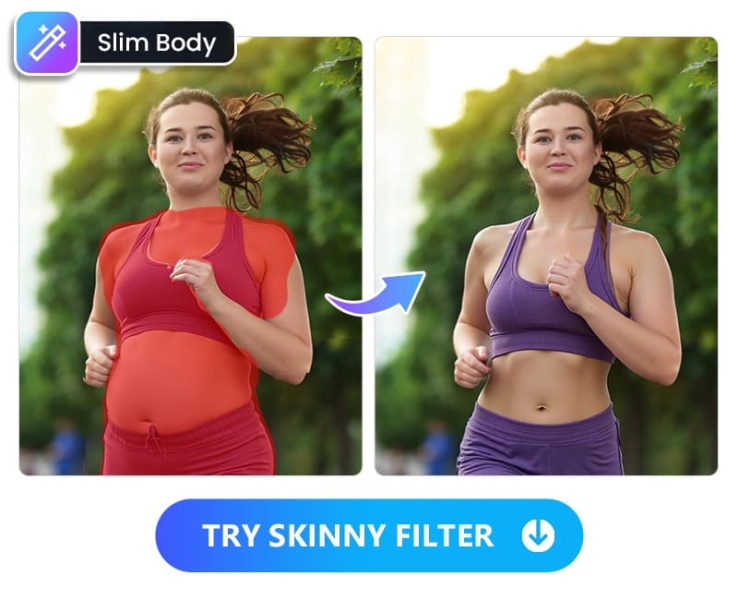
Wondering what you’d look like after losing weight? A skinny generator can help you visualize your transformation instantly. One of the best tools for this is the PhotoDirector app, using its AI Replace feature. Here’s how it works:
- Download and install PhotoDirector App – Get the free app on your Android or iOS device from the App Store or Google Play.
- Open AI Replace and Upload Your Photo – Launch the app, go to AI Replace, and import the image you want to edit.
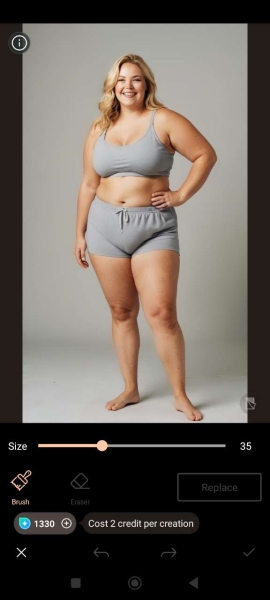
- Brush Over the Body Area – Use the brush tool to highlight the parts of your body you want to slim down — this could be your waist, arms, legs, or full body.
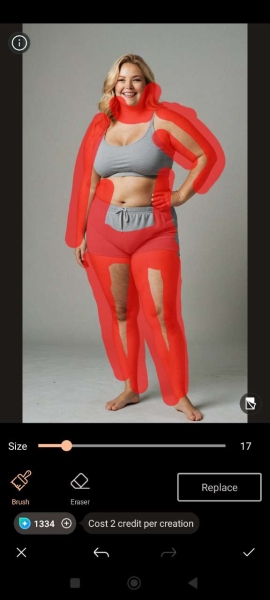
- Enter a Prompt – Type in a prompt like “slim body” or “weight loss effect” to guide the AI in generating a thinner version of you.
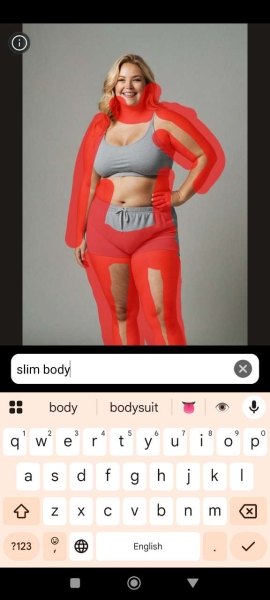
- See Your AI-Generated Slim Look – Let the AI do the magic! In seconds, you’ll get a realistic image showing what you might look like after losing weight.
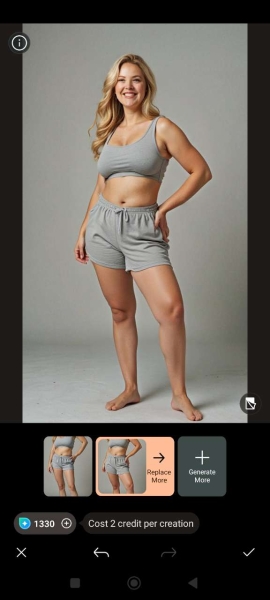
Face Filter: How Weight Loss Would Transform Your Face
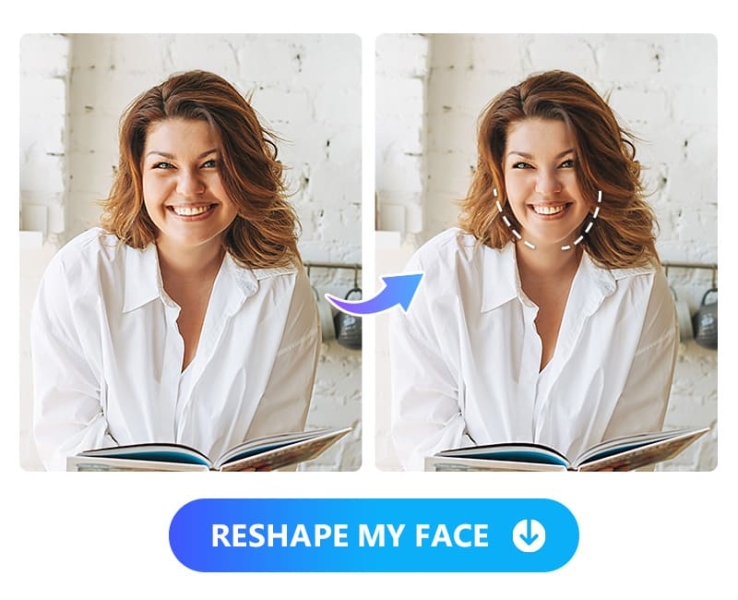
Want to see how your face would look after weight loss? With PhotoDirector’s Face Reshape tool, you can subtly slim down your cheeks, jawline, or entire face — no surgery or filter overload required. Here’s how it works:
- Download and install PhotoDirector App – Get the free app on your Android or iOS device from the App Store or Google Play.
- Open the Face Reshape Tool – Launch the app, select the “Beautify” tool, and import your portrait. Then, choose the “Reshape” option, which will automatically detect the face in your photo.

- Reshape Your Face – Use the available face shape templates for a quick transformation, or go to the “Face” section. Adjust sliders for a more customized look — narrow your cheeks, shape your jawline, and refine your chin and forehead to achieve your desired slimmed-down appearance.
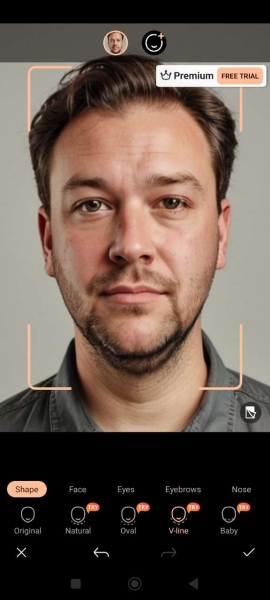
- Enhance Your Features (Optional) – Want more edits? Fine-tune your portrait using smart tools to adjust your eyes, eyebrows, nose, and lips — and even add a natural-looking smile to your face. It’s a quick way to make your transformation even more stunning!
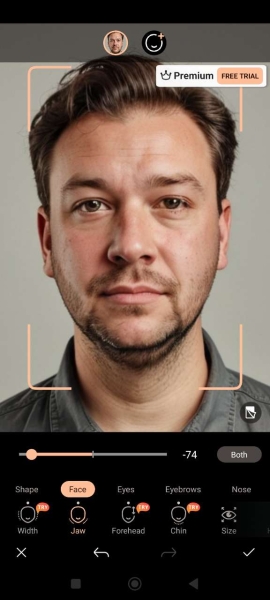
- Save and Share – Once you’re happy with your transformation, save your image and share it with friends or on social media.
Weight Loss Filter: See What You’d Look Like After Losing Weight
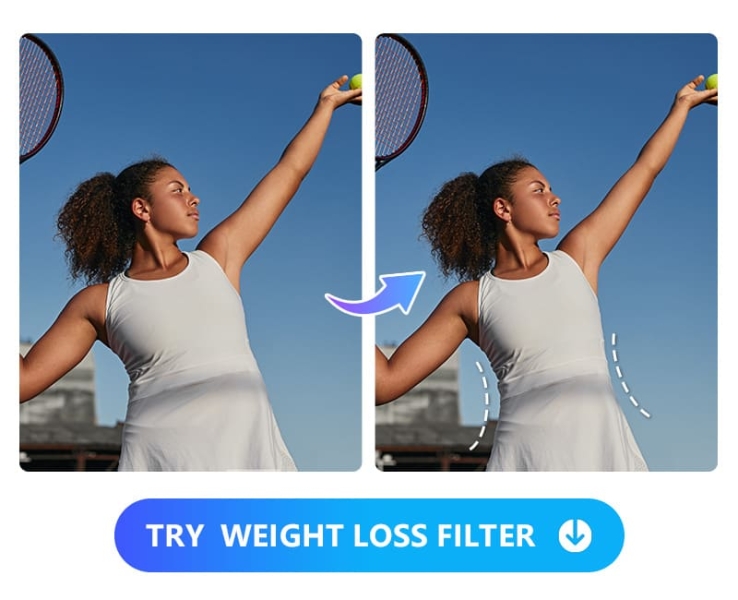
Want to see your full-body transformation after weight loss? With PhotoDirector’s Body Reshape tool, you can slim down specific areas like your waist, arms, or legs using simple sliders. It’s an easy way to visualize a fitter version of yourself in just a few taps.
- Download and install PhotoDirector App –Get the free app on your Android or iOS device from the App Store or Google Play.
- Open the Body Reshape Tool – Launch the app and tap on “Body Reshape” from the main menu. Then, import the photo you want to edit.

- Customize Your Body Shape – Use the intuitive sliders to naturally adjust areas like your waist, hips, arms, legs, shoulders, and even height. You can also tweak proportions such as the breast or overall body width to create a realistic weight loss effect.
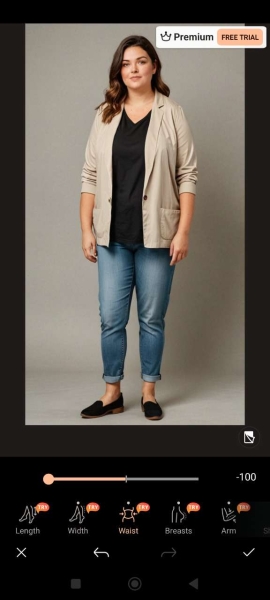
- Save and Share Your New Look – Once you’re happy with the result, save your image and share your transformation with friends or on social media.
Related Articles:
- Effortless Ways to Look Younger in Photos
- What Will I Look Like with Lip Injections?
- Best AI Body Editing Apps for Slimming Body in Photos
Skinny Filter FAQ
How do I edit a photo to make me look skinnier?
- Download and open PhotoDirector on Android or iOS
- Go to AI Replace and upload your photo
- Brush over the body area you want to slim
- Enter a prompt like “slim body”
- Let AI generate your skinnier version
How do you visualise yourself slim?
- Open PhotoDirector and tap on AI Replace
- Upload your photo
- Highlight your body using the brush tool
- Type a prompt like “slim body”
- Get a realistic AI-generated slim look
How do I slim my body in a photo?
- Launch PhotoDirector and select Body Reshape
- Import your full-body photo
- Adjust waist, arms, hips, legs, and more using sliders
- Save and share your edited image
How can I reshape my face in a picture?
- Open PhotoDirector and go to Beautify > Reshape
- Upload your portrait
- Use sliders to adjust face width, jawline, chin, and more
- Add a smile or enhance features like eyes and lips (optionnal)
- Save your new look
What is the AI app that makes you look skinny?
PhotoDirector is the best AI app that makes you look skinny. It features tools like AI Replace and Body Reshape that let you slim down your body or face realistically with just a few taps.
What is the AI filter that makes you look skinny?
The skinny filter in PhotoDirector lets you instantly reshape your body using AI Replace. Just brush over the area you want to slim and enter a prompt like “slim body” to see results in seconds.
What is the AI tool to visualize weight loss?
PhotoDirector’s AI Replace tool is perfect if you’re looking for an AI tool to visualize weight loss. It generates realistic results based on your original photo and the prompt you provide.
How do I see how I would look like skinny?
To see how you’d look skinny, use PhotoDirector’s skinny generator feature. Upload your image, brush over your body, and let the AI Replace tool create a slimmer version of yourself.
Is there a way to see what you would look like if you lost weight?
Yes! PhotoDirector lets you see what you would look like if you lost weight with its weight loss filter tools. Choose between AI Replace for auto edits or Body Reshape for manual slimming.
Can AI make you look skinnier in photo?
Absolutely. The PhotoDirector app uses powerful AI to make you look skinnier in photos, offering both guided and manual options to reshape your body or facial features naturally.
What is the filter for face weight loss?
PhotoDirector’s Face Reshape tool acts as a filter for face weight loss, letting you adjust the width of your face, jawline, and chin with easy sliders for a slimmer look.
Is there a skinny filter app?
Yes, PhotoDirector is a top-rated skinny filter app. It combines AI-based editing and manual reshape tools to give you a realistic preview of your post-weight-loss appearance.

