Contents
Have you seen those dreamy, wide-eyed doll versions of people all over TikTok and Instagram? That’s the Blythe doll AI trend—and it’s everywhere! With just a photo and some AI magic, you can turn yourself into a cute, vintage-inspired Blythe doll look-alike.
The best part? You don’t need any design skills. With just ChatGPT and a photo, you can create your own Blythe doll—and even animate it to bring it to life!
In this guide, we’ll show you how to join the trend, create your own Blythe-style portrait, animate it with AI, and explore the best alternatives to ChatGPT for making personalized Blythe dolls. Let’s get into it!

Discover the Viral Blythe Doll AI Trend
If you’ve been scrolling through TikTok or Instagram lately, chances are you’ve come across people transforming into adorable, wide-eyed dolls.
This is all part of the viral Blythe doll AI trend, with users of all ages designing personalized digital Blythe Dolls using AI-powered tools. These tools let you adjust facial features, hairstyles, and accessories to create your own Blythe Doll look-alike.
Whether it’s for fun, your next profile picture, or part of a creative project, this trend is all about playful self-expression—and it’s only getting bigger.
Create Your Own Blythe Doll Look-Alike with AI and ChatGPT
Create your own Blythe Doll look-alike using AI and ChatGPT! Customize features like eyes, hair, and style in just a few simple steps.
- Open ChatGPT (Plus) – Make sure you’re using the version with image generation (powered by DALL·E 3), available in ChatGPT Plus.
- Upload a Reference Image (Optional) – If available, upload a photo of yourself to guide the AI. Say: “Use this photo as reference for the face and body.”
- Write a Clear Prompt – In the chat, describe your desired Blythe Doll look. For example: “Create a Blythe Doll with large, expressive eyes, smooth skin, and a unique hairstyle inspired by the person’s look. The outfit should reflect their style, with playful and whimsical accessories. Ensure the overall design is fun, imaginative, and captures the essence of the person in a stylized, doll-like form.”

- Refine the Result (Optional) – If the image isn’t quite right, adjust your prompt. ChatGPT can help improve the doll’s design, pose, or accessories.
- Download and Save Your Image – Once you’re happy with the result, download the image. You can use it as is or animate it using other tools for more fun!
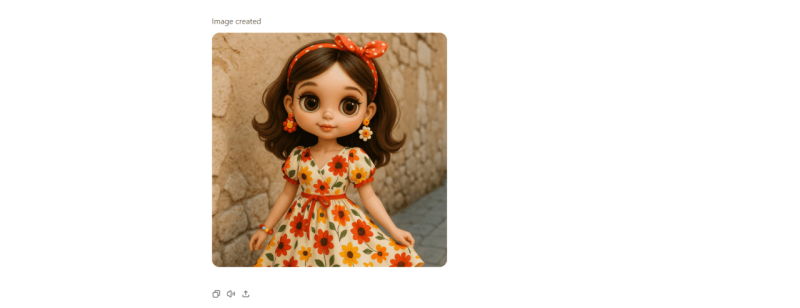
Important Notice: ChatGPT Has Some Limitations
While ChatGPT can help you write prompts and generate creative ideas for your action figure, there are a few things to keep in mind:
- Image Generation Limits: ChatGPT (via DALL·E 3) has a cap on how many images you can generate, especially in the free or Plus plan. You might hit a daily or weekly limit.
- No Built-In Animation: ChatGPT can help describe animations or write prompts, but it doesn’t generate moving images. You’ll need tools like MyEdit’s Image to Video for that.
- Prompt-Only Styling: There are no built-in presets or templates for action figures. The output depends entirely on how well you describe what you want.
How to Animate Your AI Blythe Doll Using MyEdit Image to Video Tool
Want to bring your AI Blythe Doll to life? With MyEdit’s image-to-video tool, you can easily animate your doll and give it motion, expressions, and personality. Here’s how to get started!
- Open the Image to Video Tool – Visit MyEdit’s Image to Video tool in your browser—no download needed.
- Upload Your Blythe Doll Image – Click “Import a photo” and choose the doll image you generated with ChatGPT or any AI tool.
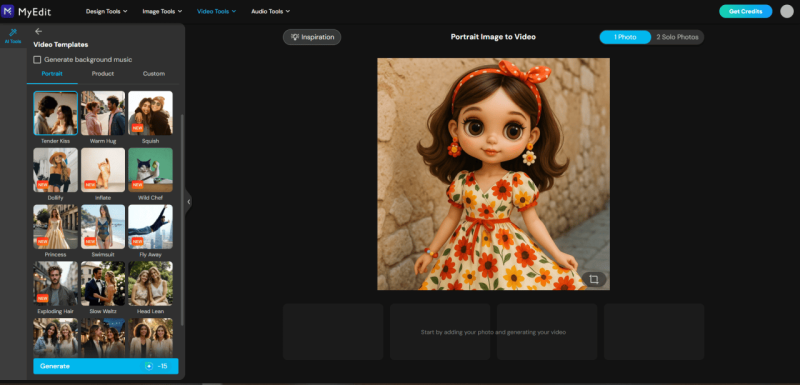
- Describe the Animation – In the animation section, you can either choose from pre-made templates like ‘Kiss,’ ‘Hug,’ or ‘Inflate,’ or use the custom prompt option to describe the animation you want in ‘Custom’, such as ‘jumping in excitement,’ ‘waving goodbye,’ or ‘playing the guitar.’
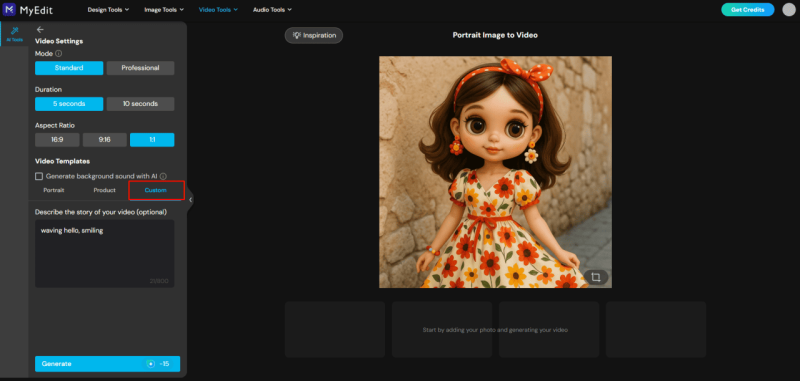
- Generate and Share – Hit generate, let the AI do its magic, and share your animated figure with your friends or followers.

Create a Blythe Dolls with MyEdit: The Best Alternative to ChatGPT
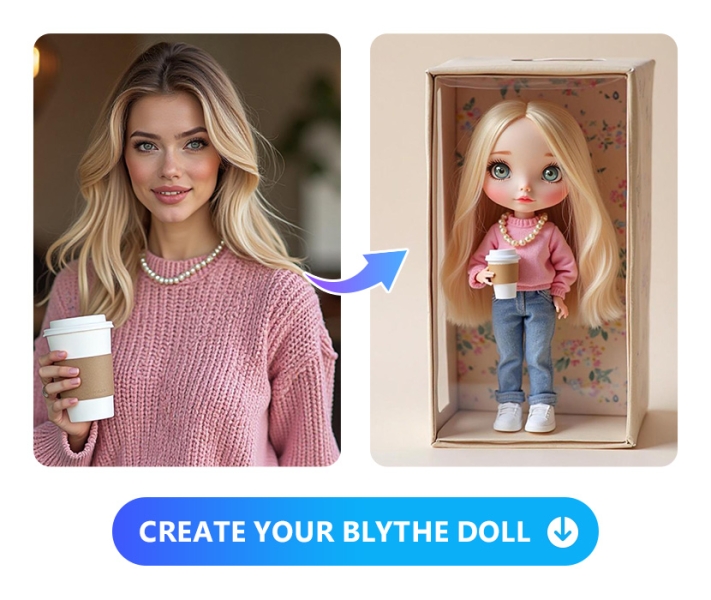
Looking for an easy way to create your own Blythe Doll look-alike without using ChatGPT? MyEdit is a powerful, user-friendly alternative that lets you generate and customize your doll with just a few clicks. Here’s how to do it:
- Connect to MyEdit’s Image Generator – Visit the MyEdit website — no installation needed.
- Upload a Reference Image – Add a selfie to guide the AI in generating your Blythe Doll. For a more stylized, doll-like result, set a lower face similarity using the slider.
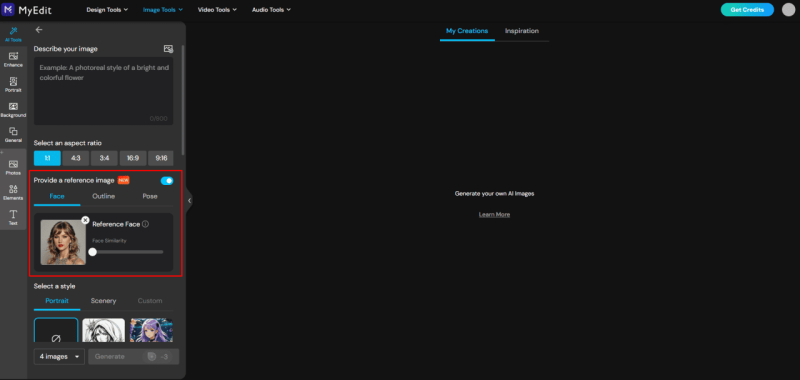
- Describe Your Doll – Use the reference face as a base, then enter a prompt like: “Use the reference face to create a Blythe Doll look-alike with large glossy eyes, soft pastel makeup, long wavy lavender hair, and a vintage-style dress. The style should be cute, dreamy, and doll-like.”
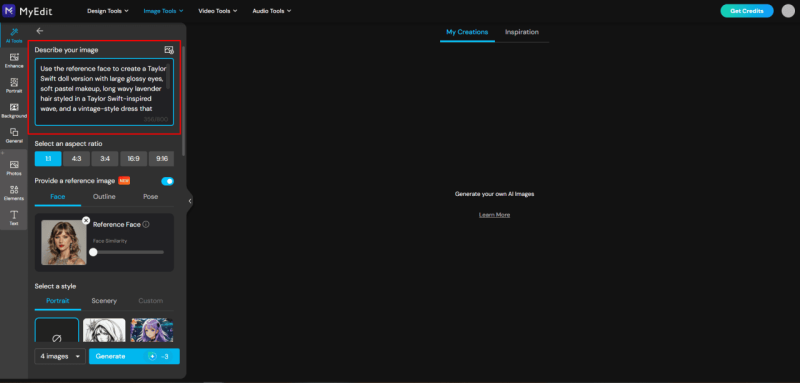
- Improve the Result (Optional) – Not quite right? Refine your prompt or apply a visual style like cartoon or anime to enhance the Blythe Doll effect.
- Download and Save Your Image – Once you’re happy with the final image, download your Blythe Doll creation. You can even animate it using MyEdit’s Image to Video tool for extra fun!
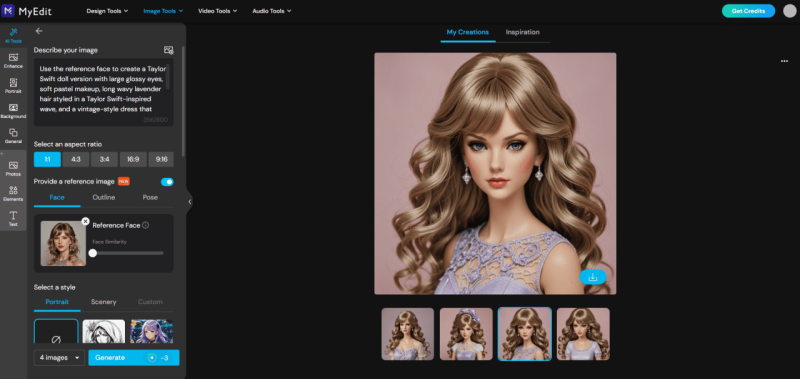
Related Articles:
- Best Apps that Make Pictures Move
- How to Turn Yourself into an Animated Toy
- Transform Your Photos into Ghibli-Style Art
FAQs About Making AI Blythe Dolls
How to find a Blythe doll that looks like you?
- Open the MyEdit’s Image Generator online
- Upload your selfie as a reference
- Use the face similarity slider to control how closely it matches your face
- Describe Your Doll with a prompt like
- Let the AI generate your Blythe doll look-alike instantly
How to generate your own Blythe doll?
- Connect to MyEdit – No app needed, just open the MyEdit website.
- Upload a Reference Image – Add a selfie and adjust the face similarity slider for a more doll-like result.
- Describe Your Doll – Enter a prompt like: “Use the reference face to create a Blythe Doll look-alike with large glossy eyes, soft pastel makeup, long wavy lavender hair, and a vintage-style dress.”
- Download & Animate – Save your Blythe Doll image and animate it using the image-to-video tool!
Are Blythe dolls AI generated?
Classic Blythe dolls are collectible fashion dolls, but the viral versions you see online are usually AI-generated look-alikes. Using tools like MyEdit’s Blythe Doll Generator AI , you can instantly turn a selfie into a dreamy, stylized Blythe-inspired image—no design skills needed. It’s a fun, modern twist on a vintage icon!
How to make a Blythe doll look like you?
To create a Blythe doll version of yourself, just upload your photo to the MyEdit Image Generator . Adjust the face similarity slider to balance realism and doll-like charm, then describe your ideal look in the prompt—think big glossy eyes, soft makeup, and vintage-style fashion. In seconds, the AI transforms your photo into a personalized Blythe doll look-alike.
How to animate a Blythe doll?
- Go to MyEdit’s Image to Video tool.
- Upload your generated Blythe doll image.
- Choose from animation styles like face movement, eye blinking, or talking.
- Preview and download your animated Blythe doll video.
- Perfect for reels, stories, or fun edits!

