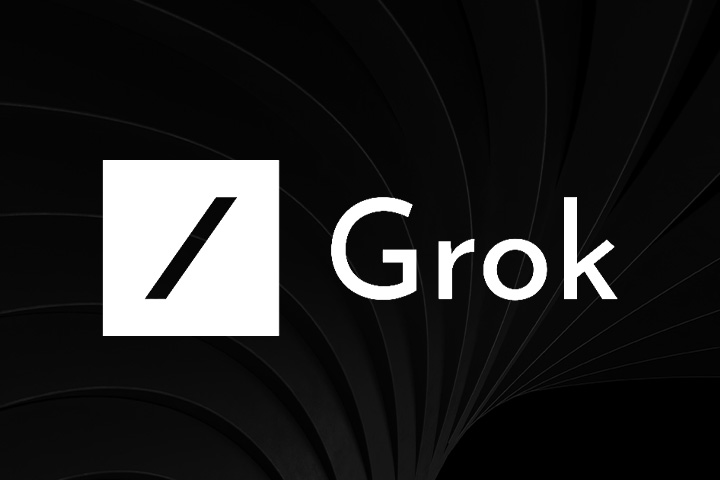Contents
- 1 What’s New in Grok 3?
- 2 How to Use Grok 3’s AI Image Generator
- 3 Best Alternative: MyEdit AI Image Generator
- 4 How to Generate Images with MyEdit
- 5 Tweak for Image: MyEdit AI Replace
- 6 Tips for Great Image Prompts
- 7 Grok 3 Image Generator FAQ
- 7.1 1. Is Grok 3’s AI image generator free?
- 7.2 2. What are Grok 3 image generator limitations?
- 7.3 3. If I’m not good at writing prompts, what AI image generator can I use?
- 7.4 4. Can I upload an image to Grok 3 to generate other images?
- 7.5 5. Does MyEdit have copyright issues with its generated images?
With the rise of advanced AI tools like ChatGPT, DeepSeek, and Le Chat, the latest entry—Grok 3—has sparked interest with its AI-powered image generator. Developed by xAI, Grok 3 enhances text-based interactions and introduces a cutting-edge image generation model.
In this guide, we’ll explore Grok 3 text-to-image features and introduce another powerful image generator online tool— MyEdit . Let’s dive in!
What’s New in Grok 3?
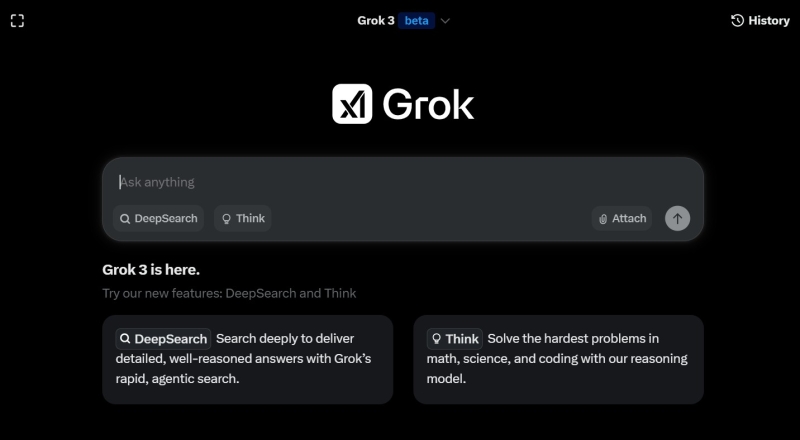
Grok 3’s AI image generator is designed to create high-quality, photorealistic images from text prompts. Here are its standout features:
- Step-by-Step Reasoning – Grok 3 now thinks more like a human, breaking down complex problems into logical steps to improve accuracy.
- Understanding Both Text and Images – Grok 3 can ‘see’ and ‘read’ in a way that mimics humans, allowing it to analyze and generate images, making it useful for design, and content creation.
- Error Detection & Self-Correction – Reduces inaccuracies in generated content.
- Free Beta Access – Currently available for public testing.
How to Use Grok 3’s AI Image Generator

Image source: xAI
Generating images with Grok 3 is simple. You can access it either through the web version or directly on X. Since it’s seamlessly integrated into the X ecosystem:
- Enter a text prompt – Describe your desired image.
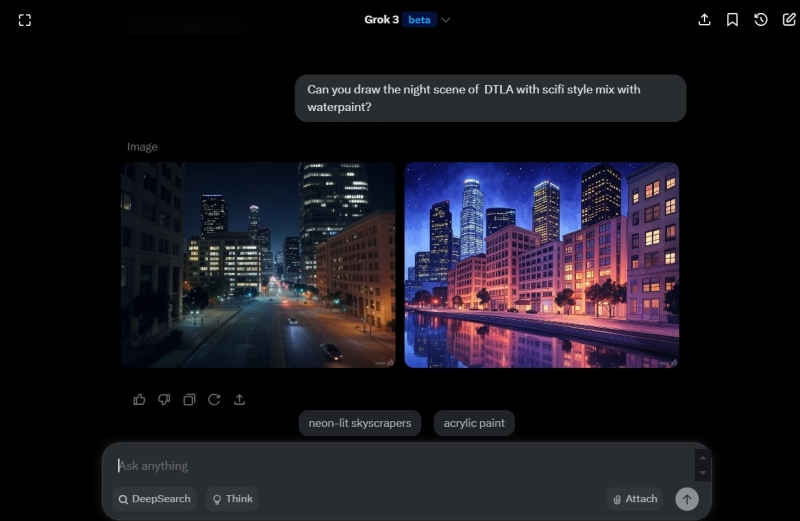
- Refine details – Select ‘Edit Image’ to fine-tune details in the image.
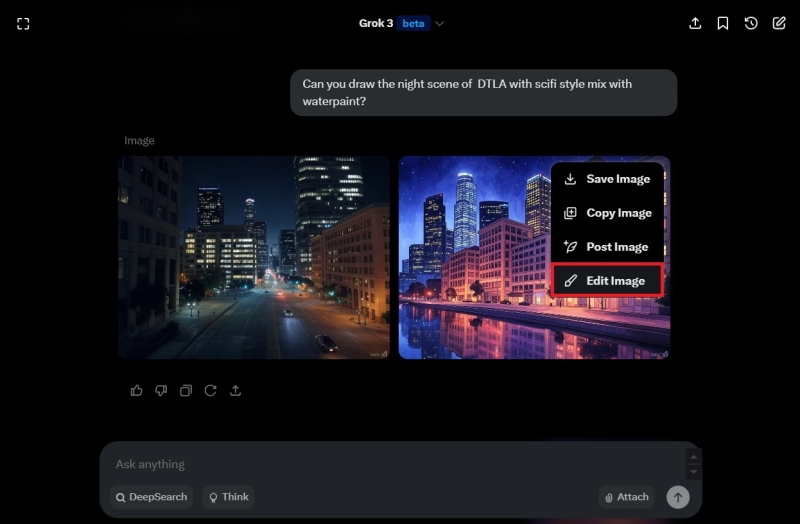
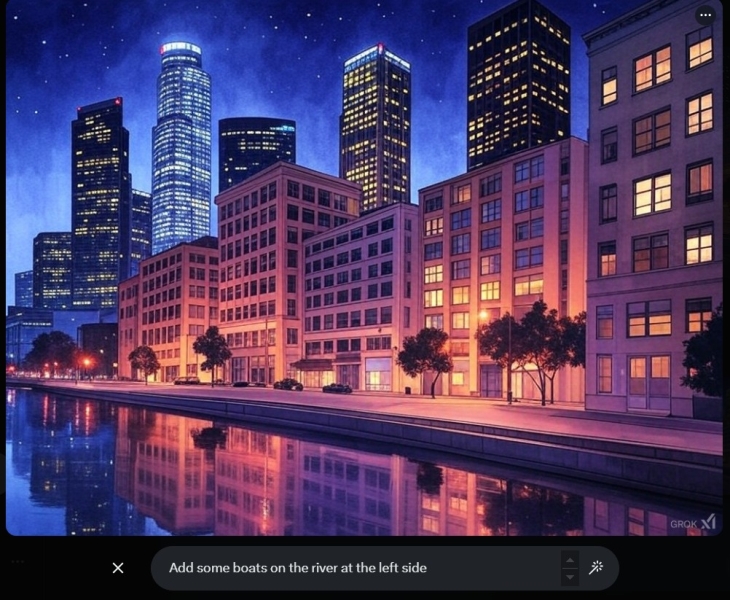
- Generate and download – View results and save your favorite.

While Grok 3’s AI image tool is innovative, it has limitations—particularly the lack of reference image upload support and limited customization options. If you need more control, MyEdit is a great alternative.
Best Alternative: MyEdit AI Image Generator
Unlike Grok 3, MyEdit offers more customization control:
- Support Reference Image – Without solely relying on text prompts, MyEdit ’s reference image upload feature allows you to ensure facial accuracy, refine outlines, and control poses. Simply upload an image, and the AI will use it as a reference to create results that align more closely with your expectations—giving you greater creative control than ever before.
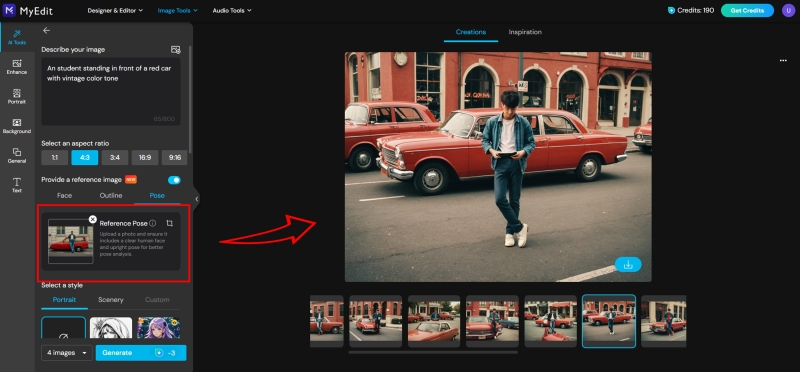
- Over 20+ Built-in Styles – Not sure which style suits your vision? Or just looking for inspiration? MyEdit ’s AI image generator offers over 20 built-in artistic styles, making it easy to explore different looks and find the perfect.
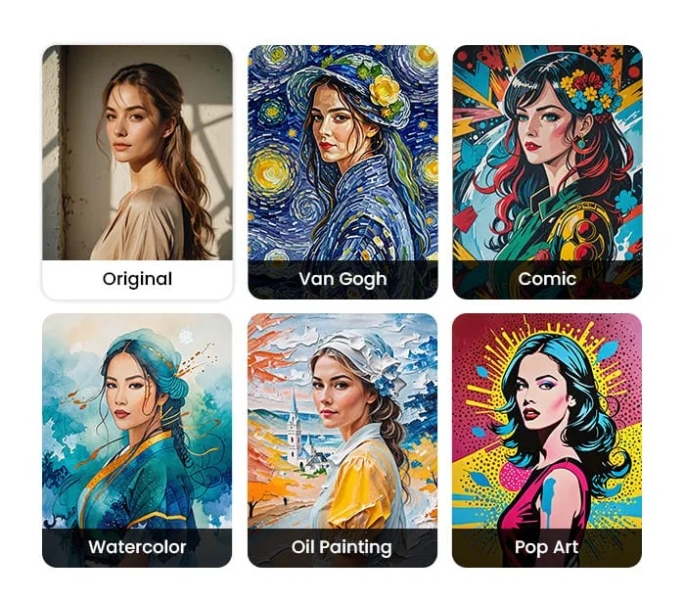
- Turn Images into Text Prompts – Struggling to come up with the right prompt? With MyEdit ’s image-to-text prompt extraction, simply upload an image, and the tool will analyze it to generate a precise text prompt—saving you time while improving accuracy.
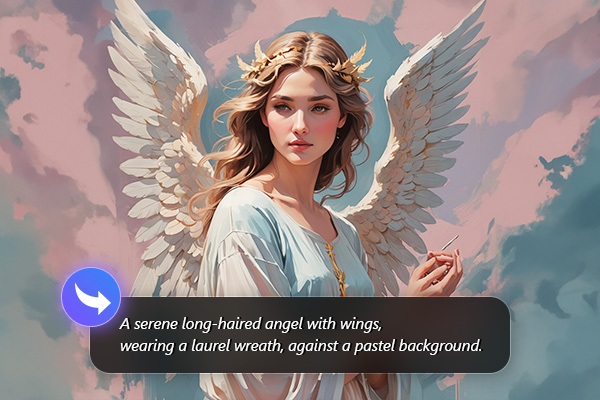
- Aspect Ratio Selection – Offers precise aspect ratio control. You can choose from 1:1 to 16:9 and many more options!
How to Generate Images with MyEdit
- Go to MyEdit and select “AI Image Generator.”
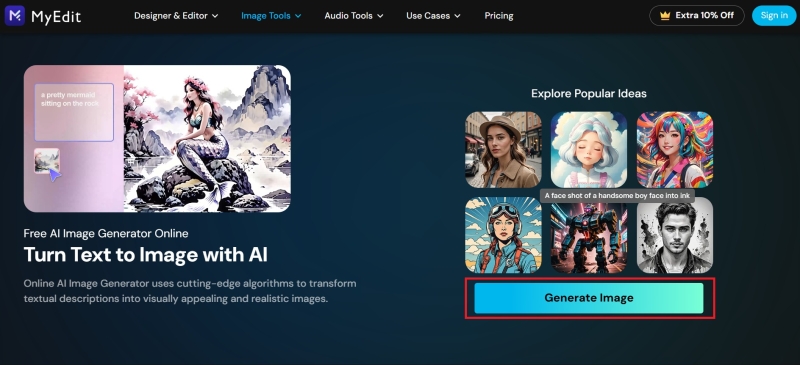
- Write AI drawing prompts.
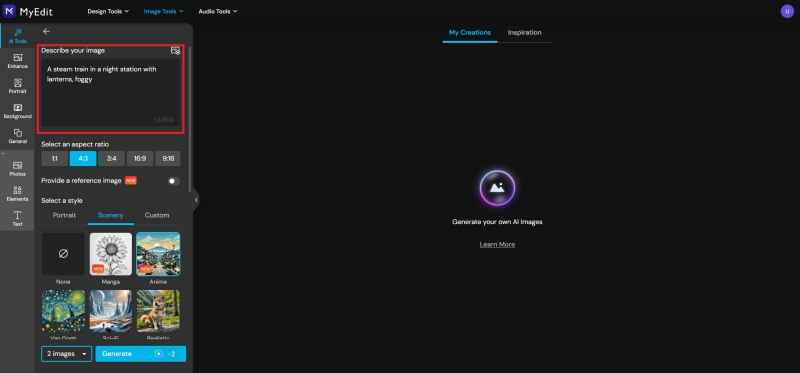
- Choose the image’s aspect ratio, style reference, and other settings.
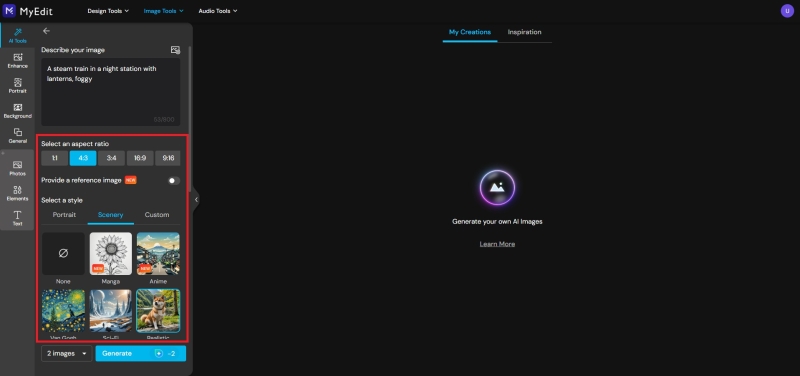
- If needed, upload an image for reference. Make the details more accurate.
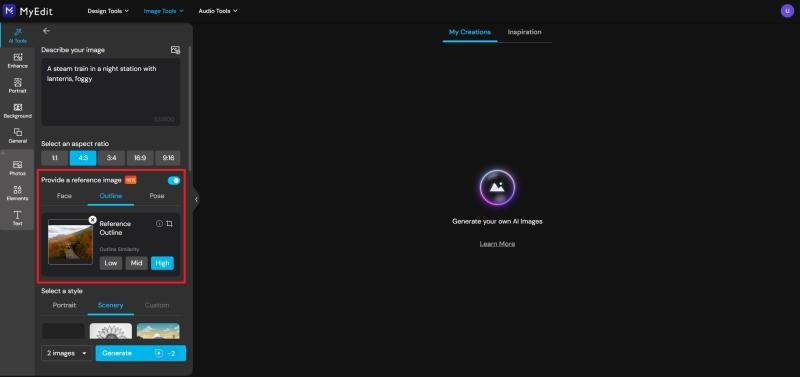
- Once everything is set, simply click “Generate” to create the image.
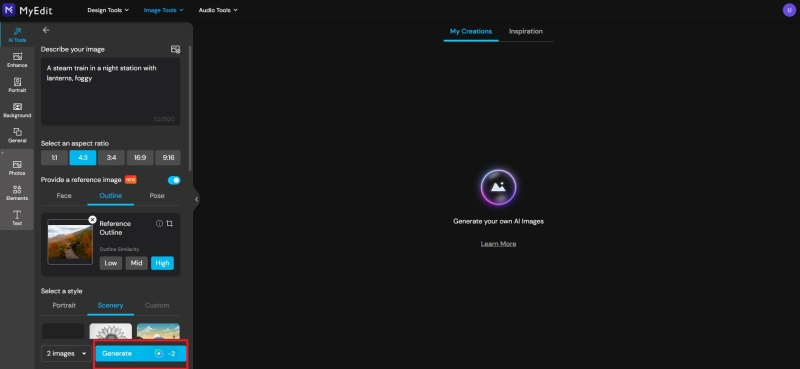
- If you like the generated image, click the “Download” icon at the bottom right corner of the image to save it.
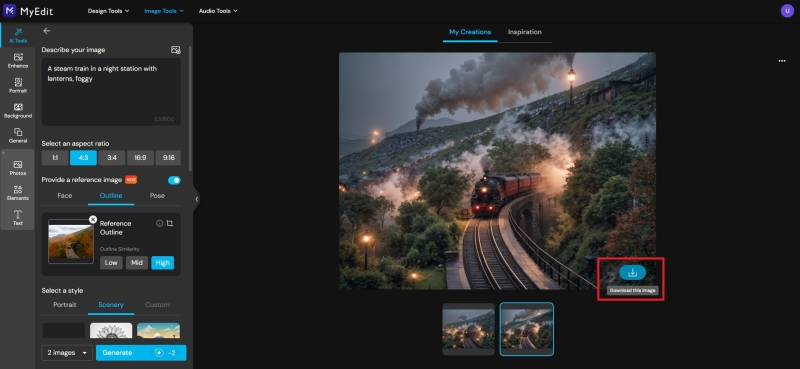
Read More:
- Best Free AI Image Generator Online that You Should Try
- Best Online Text-to-Image AI Generators
Tweak for Image: MyEdit AI Replace
Need to adjust specific elements in your image? With MyEdit ’s AI Replace feature, you can intuitively select and tweak details using a seamless brush tool.

- Use the brush tool to select any object from the image
- Refine and modify using precise brush strokes
- Use text prompts to describe changes and watch AI generate updated visuals
Whether it’s minor touch-ups or major scene adjustments, MyEdit makes it easy to achieve the perfect look with just a few clicks.
Read More:
- Best Online AI Inpainting (AI Replace) Tools
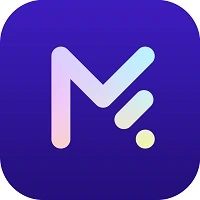
MyEdit – Easy and Flexible Text-to-Image AI Generator Online
Detailed Review >
Tips for Great Image Prompts
A well-crafted prompt is key to generating high-quality AI images that match your vision. The rule of thumb? The more detail, the better.
We’ve compiled the following best practices to help you write effective prompts for AI-generated images.
- Start with a Clear ObjectDefine who or what the focus is. Be specific about people, objects, or scenes.Example: “A vintage bicycle”.
- Describe the Action or MoodAdd a verb or emotion to bring the object to life. This specifies what the object is doing or how it should feel, making the response more dynamic.Example: “A vintage bicycle speeding down a hill” or “A vintage bicycle radiating nostalgia”.
- Set the SceneDescribe the environment with details—colors, textures, lighting, or weather.Example: “A vintage bicycle speeding down a hill in a sunny countryside”.
- Highlight Key DetailsEmphasize important elements like clothing, props, or unique features to enhance the subject or product.Example: “A vintage bicycle speeding down a hill in a sunny countryside, with a shiny red frame and an old-school leather seat.”.
- Pick a StyleChoose a tone or vibe for the response—like how you’d want it written or imagined. This helps shape the final output.Example: “A vintage bicycle speeding down a hill in a sunny countryside, with a shiny red frame and old-school leather seat, described in a photorealistic style”.
- Add Visual EffectsMention lighting, depth, or special touches to enhance the composition.Example: “A vintage bicycle speeding down a hill in a sunny countryside, with a shiny red frame and old-school leather seat, described in a photorealistic style, glowing under golden sunlight with dust trailing behind”.
Grok 3 Image Generator FAQ
1. Is Grok 3’s AI image generator free?
Yes, Elon Musk announced on February 20, 2025, that Grok 3 would be free for all users during its beta phase.
2. What are Grok 3 image generator limitations?
- No Reference Image Upload Support – As of now, Grok 3 only accepts text prompts for image generation. Unlike some AI tools, it does not allow users to upload reference images to guide the AI.
- Fixed Aspect Ratios – Grok 3 does not support custom aspect ratio adjustments, meaning users cannot modify images to fit specific dimensions like 1:1 or 16:9.
3. If I’m not good at writing prompts, what AI image generator can I use?
You can try MyEdit , a powerful AI image generator that offers built-in artistic styles, customizable aspect ratios, image upload features, and advanced details adjustment tools. With these features, you can effortlessly generate and fine-tune AI images to match your creative vision.
4. Can I upload an image to Grok 3 to generate other images?
No, Grok 3 only supports text-based image generation.
5. Does MyEdit have copyright issues with its generated images?
Images generated with MyEdit can be used for both commercial and personal projects—so you don’t have to worry about copyright restrictions.